< Previous | Contents | Next >
![]()
Once you begin adding your own categories and content, you can have hundreds of items that need to be organized. To keep all of your elements accessible, you’ll want to use some basic organization, just like keeping files and documents organized on your computer.
1 In the sidebar, select the parent folder under which the new folder will be listed.
2 Right-click in an empty area of the Contents panel.
3 From the contextual menu, choose New > New Folder.
4 Enter a name for the new folder, and then click OK on the dialog.
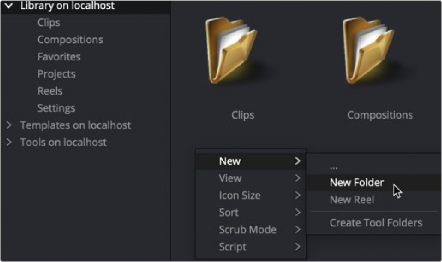
The New Folder menu
You can also click the New Folder icon in the toolbar.
1 Right-click on the folder icon in the Contents panel.
2 Choose Rename from the contextual menu or press F2 on the keyboard.
1 Select the parent folder that contains the folder you want to move.
2 In the Contents panel, drag the folder into the sidebar where you want it moved.
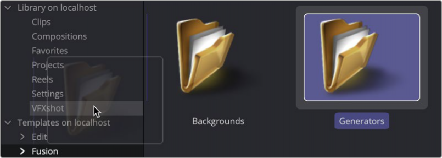
Drag a folder from the Contents panel to move it in the sidebar.
![]()