< Previous | Contents | Next >
Once the initial trip from Avid to Fusion is complete, depending on the type of clip to which you assigned the effect, in Fusion Studio you will be presented with one of the following:
![]()
— A Loader node representing a single clip.
— Two or more Loaders connected to Merge nodes representing layers.
— Two Loaders connected to a Dissolve node representing a transition.

TIP: Due to the design of the AVX2 standard, hidden embedded handles are not supported. To add handles, prior to exporting to Fusion, increase the length of your clip in the Media Composer Timeline to include the handle length.
TIP: Due to the design of the AVX2 standard, hidden embedded handles are not supported. To add handles, prior to exporting to Fusion, increase the length of your clip in the Media Composer Timeline to include the handle length.
TIP: Due to the design of the AVX2 standard, hidden embedded handles are not supported. To add handles, prior to exporting to Fusion, increase the length of your clip in the Media Composer Timeline to include the handle length.
In all three node tree layouts outlined above, there will also be a Saver node. The Saver node is automatically set to render to the directory that is connected back to the Media Composer Timeline with the correct format. If for some reason the file format or file path are changed in the Saver node, the Fusion Connect process will not render correctly.
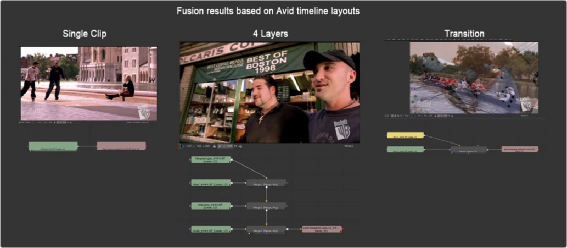

TIP: If segments in the Avid Timeline have different durations, move the longest clip to the top layer and apply Fusion Connect to that clip. This will ensure all clips are brought into Fusion without being trimmed to the shortest clip.
TIP: If segments in the Avid Timeline have different durations, move the longest clip to the top layer and apply Fusion Connect to that clip. This will ensure all clips are brought into Fusion without being trimmed to the shortest clip.
TIP: If segments in the Avid Timeline have different durations, move the longest clip to the top layer and apply Fusion Connect to that clip. This will ensure all clips are brought into Fusion without being trimmed to the shortest clip.
Fusion Node Editor representations of a single clip segment effect in the Media Composer Timeline (left), a multi-layered composite (center), and the transition (right)
Fusion/Avid Project Relationship
The frame rate and image size preferences created in Media Composer are adopted within Fusion’s frame rate preferences. This allows for consistency in formats for the roundtrip process from Avid to Fusion and back to Avid. The format settings do not prevent you from using or mixing any other sized imaging within the composition as Fusion is resolution independent.
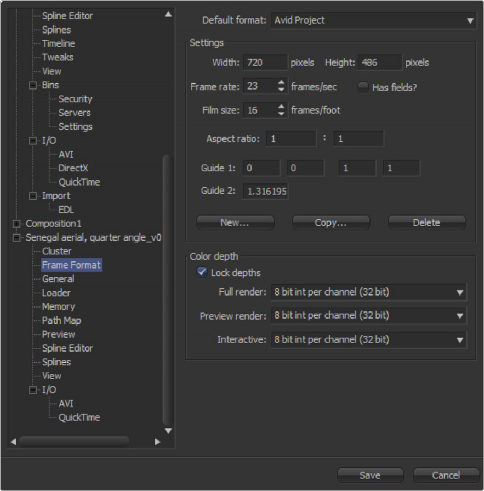
![]()