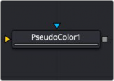
< Previous | Contents | Next >
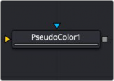
The Pseudo Color node
Pseudo Color Node Introduction
The Pseudo Color node provides the ability to produce variations of an image’s color based on waveforms generated by the node’s controls. Static or animated variances of the original image can be produced.
Inputs
There are two Inputs on the Pseudo Color node: one for an image and one for an effects mask.
— Input: The orange input is used for the primary 2D image that gets its color modified.
— Effect Mask: The blue input is for a mask shape created by polylines, basic primitive shapes, paint strokes, or bitmaps from other tools. Connecting a mask to this input restricts the pseudo color to be within the pixels of the mask. An effects mask is applied to the tool after the tool is processed.
Basic Node Setup
![]()
The Pseudo Color node is not a stand-alone generator, so it must have an image input that it uses to generate variations in colors.

Pseudo Color node applied to an image
Inspector
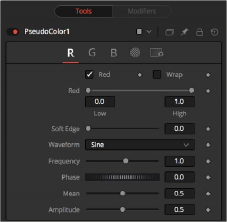
Pseudo Color RGBA controls
The node’s controls are separated into four identical tabs, one for each of the RGBA color channels.
When enabled, the Pseudo Color node affects this color channel.
When enabled, waveform values that exceed allowable parameter values are wrapped to the opposite extreme.
High and Low determine the range to be affected by the node in a specific color channel.
This slider determines the soft edge of color transition.
This selects the type of waveform to be created by the generator. Four waveforms are available: Sine, Triangle, Sawtooth, and Square.
This controls the frequency of the waveform selected. Higher values increase the number of occurrences of the variances.
This modifies the Phase of the waveform. Animating this control produces color cycling effects.
![]()
This determines the level of the waveform selected. Higher values increase the overall brightness of the channel until the allowed maximum is reached.
Amplitude increases or decreases the overall power of the waveform.
Common Controls Settings Tab
The Settings tab controls are common to all Effect nodes, so their descriptions can be found in “The Common Controls” section at the end of this chapter.