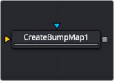
< Previous | Contents | Next >
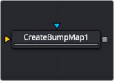
The Create Bump Map node
Create Bump Map Node Introduction
The Create Bump Map node converts a grayscale (height map) image into a bump map. Unlike the Bump Map node that turns an image into a 3D material, the Create Bump Map node creates bump vector data and provides the output as an RGB image so other image-processing operations can be applied.
Input
The Create Bump Map node includes two inputs: one for the main image and the other for an effect mask to limit the area where the bump map is created.
— Input: The orange input takes the RGBA channels from an image to calculate the bump map.
— Effect Mask: The optional blue effect mask input accepts a mask shape created by polylines, basic primitive shapes, paint strokes, or bitmaps from other tools. Connecting a mask to this input limits the creation of the bump map to only those pixels within the mask. An effects mask is applied to the tool after the tool is processed.
![]()
Basic Node Setup
The Create Bump Map node accepts a 2D grayscale image like a fast noise, which can then go through various 2D image-processing filters to create the bump map texture.
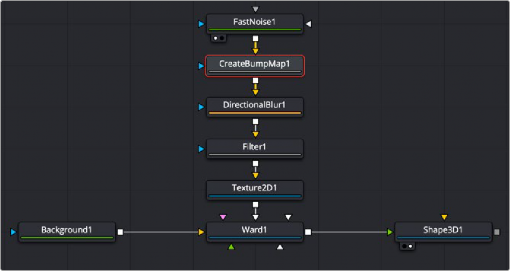
A Create Bump Map node produces a bump map as an RGB image for further image processing
Inspector
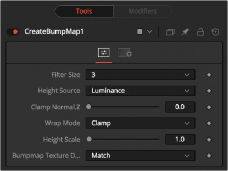
Create Bump Map controls
Controls Tab
The Controls tab contains all parameters for creating the bump map.
This menu sets the filter size for creating the bump map. You can set the filter size at 3 x 3 pixels or 5 x 5 pixels, thus determining the radius of the pixels sampled. The larger the size, the more time it takes to render.
The Height Source menu selects the channel for extracting the grayscale information.
This slider clips the lower values of the blue channel in the resulting bump texture.
![]()
This menu determines how the image wraps at the borders, so the filter produces a correct result when using seamless tiling textures.
The height scale menu modifies the contrast of the resulting values in the bump map. Increasing this value yields in a more visible bump map.
NOTE: The below definitions are provided to clarify some of the terminology used in the Create Bump Map node and other similar types of nodes.
— Height Map: A grayscale image containing a height value per pixel.
— Bump Map: An image containing normals stored in the RGB channels used for modifying the existing normals (usually given in tangent space).
— Normal Map: An image containing normals stored in the RGB channels used for replacing the existing normals (usually given in tangent or object space).
NOTE: The below definitions are provided to clarify some of the terminology used in the Create Bump Map node and other similar types of nodes.
— Height Map: A grayscale image containing a height value per pixel.
— Bump Map: An image containing normals stored in the RGB channels used for modifying the existing normals (usually given in tangent space).
— Normal Map: An image containing normals stored in the RGB channels used for replacing the existing normals (usually given in tangent or object space).
NOTE: The below definitions are provided to clarify some of the terminology used in the Create Bump Map node and other similar types of nodes.
— Height Map: A grayscale image containing a height value per pixel.
— Bump Map: An image containing normals stored in the RGB channels used for modifying the existing normals (usually given in tangent space).
— Normal Map: An image containing normals stored in the RGB channels used for replacing the existing normals (usually given in tangent or object space).
This menu matches or converts the resulting bump texture into the desired bit depth.