< Previous | Contents | Next >
— To create a Take Selector: Right-click any clip that’s not a title or generator, and choose Take Selector from the contextual menu. The Take Selector interface appears, disabling the rest of the Timeline temporarily while you work with the Take Selector’s contents.
— To populate a Take Selector: Drag any clip from the Media Pool into the Take Selector, and it appears “stacked” on top of the original clip in the Timeline.
— To choose the current take: Click any clip within the Take Selector so that it’s highlighted, and then click the close button at the upper-left corner of the Take Selector. When next you open the Take Selector, the current clip appears at the bottom of the stack, with a star at the upper-left corner. Absent a choice, the current take will default to the last clip added to the Take Selector.
— To set a Take Selector to ripple the Timeline when a longer or shorter take is selected: Click the Ripple Take button, at the upper right-hand corner of the Take Selector panel, to the left of the trash can button. With this turned on, selecting a take that’s longer or shorter than the current take will ripple the Timeline. With this turned off, selecting a take that’s longer or shorter will either overwrite the next clip to the right, or leave a gap.
— To slip a clip within the Take Selector: Drag any clip to the left or right to slip the range of media that appears within the Take Selector’s duration in the Timeline. This is useful for synchronizing other takes to fit the same narrative beat as the first take you used.
— To remove a clip from a Take Selector: Click the clip you want to remove to select it, then
![]()
click the trash can button at the upper-right corner of the Take Selector. That take disappears from the Take Selector.
— To close a Take Selector: Click the X close button, or press the escape key. Whichever take was selected is now the clip that appears in the Timeline.
— To reopen a Take Selector: Double-click the Take Selector badge at the left of a clip’s name, or right-click a multi-take clip and choose Take Selector from the contextual menu.
— To eliminate a Take Selector leaving only the take you want: Close the Take Selector, if open, then right-click that clip in the Timeline and choose Finalize Take from the contextual menu.
Compositing and Grading Take Selectors
NOTE: Any keyframing you do is relative to the Timeline of the overall Take Selector. This means that if you create a keyframed effect in either the Fusion or Color pages using take 1, and you then switch to takes 2, 3, or 4, the timing might not be exactly the same and you might need to make some adjustments.
NOTE: Any keyframing you do is relative to the Timeline of the overall Take Selector. This means that if you create a keyframed effect in either the Fusion or Color pages using take 1, and you then switch to takes 2, 3, or 4, the timing might not be exactly the same and you might need to make some adjustments.
NOTE: Any keyframing you do is relative to the Timeline of the overall Take Selector. This means that if you create a keyframed effect in either the Fusion or Color pages using take 1, and you then switch to takes 2, 3, or 4, the timing might not be exactly the same and you might need to make some adjustments.
Since compound clips act like a single clip in the Timeline, they appear as a single MediaIn node in the Fusion page, and you grade them as you would any other single clip in the Color page. However, for Take Selectors, the composite or grade is applied to the Take Selector itself; when you switch to any other take, it appears with the same composition and grade.