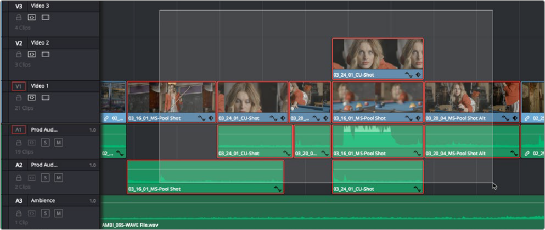
< Previous | Contents | Next >
You can select a series of clips in the Timeline, be they edited one after the other in serial or superimposed and stacked in parallel, and turn them into a compound clip, which is a single clip in the Timeline that’s actually comprised of many other audio and video clips embedded inside. This allows you to work with a block of clips as if it were a single unit, governed by a single set of Inspector controls, and able to be connected to another clip in your timeline by a single transition.
Editing a compound clip works the same as editing any other type of clip. They can be edited, trimmed, and deleted using all the same methods. In addition, compound clips can be renamed, and decomposed back into their component clips right in the Timeline.
1 Select a range of clips.
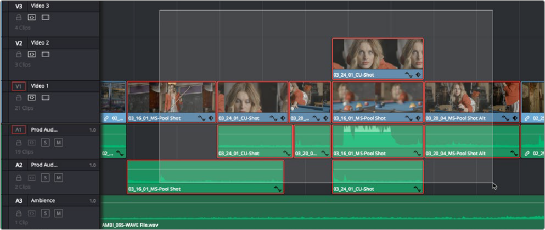
![]()
Selecting a range of clips to turn into a compound clip
2 Right-click one of the selected clips and choose New Compound Clip.
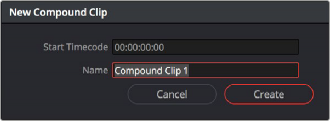
3 Enter an optional start timecode and a name, and click Create.
The New Compound Clip Properties dialog
A compound clip is created which takes the place of the original clips you selected on the Timeline. Additionally, a copy of that compound clip appears in the currently selected bin of the Media Pool.
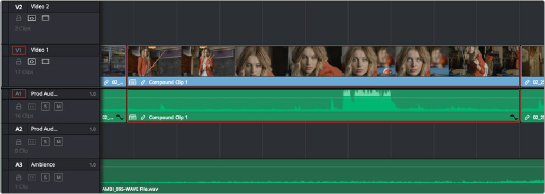
The resulting compound clip
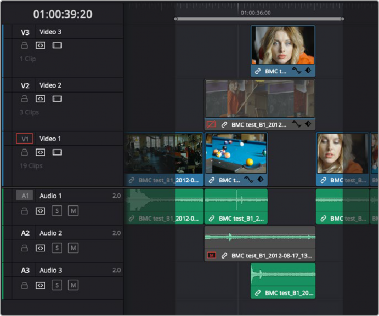
![]()
1 Select a range of clips using In and Out points on the Timeline. This allows you to select partial sections of a clip to add to the compound, rather than the whole clip. All tracks between the In- Out range will be included, even if the track is disabled or auto select is off.
Selecting a range of clips based on In and Out points to turn into a compound clip.
Note that this selection includes only parts
of the first and last clips in the range.
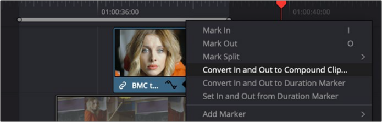
2 Right-click on the timeline range and choose Convert In and Out to Compound Clip.
Right clicking on the
In-Out range (gray bar) on the Timeline brings up the context menu.
3 Enter an optional start timecode and a name, and click Create.
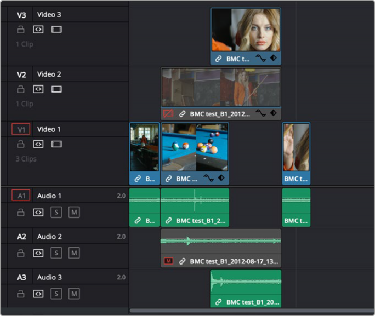
The resulting bounds of the compound clip showing only the media included in the exact In-Out range.
— Click the name of the compound clip twice in the Media Pool to select the name text. Type a new name, and press the Return key to accept the change.
![]()
1 Right-click any compound clip and choose Open in Timeline from the contextual menu.
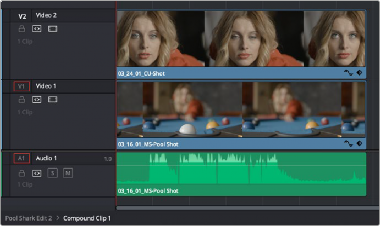
The Timeline updates with the contents of the compound clip, which you can re-edit at your discretion.
An open compound clip in the Timeline
2 To return to the original timeline when you’re finished, double-click the name of the enclosing timeline in the path control at the bottom left-hand corner of the Timeline.
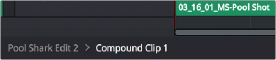
The path control you can use to close the compound clip