< Previous | Contents | Next >
— Right-click any compound clip and choose Decompose in Place from the contextual menu. The compound clip is replaced by the individual clips it was made from.
1 Choose Edit > Decompose Compound Clips on Edit so the menu item is checked.
2 Use any editing command except for Fit to Fill or Place on Top to edit a compound clip from the Media Pool or Source Viewer to the Timeline to edit it as a sequence of individual, decomposed clips.
Compositing With and Grading Compound Clips
Since compound clips act like a single clip in the Timeline, they appear as a single MediaIn node in the Fusion page, and you can grade them as a single clip in the Color page. However, if you want to individually apply effects, adjust the RAW camera settings, or grade the original clips inside the
compound clip, you can use the Open in Timeline command to access its constituent clips, and then open the Fusion or Color pages, where you’ll find each of the individual clips available for separate compositing or grading. When you’re done, go back to the Edit page and close the compound clip, and you’ll go back to seeing it as a single clip whenever you open the Fusion and Color pages.
![]()
Nested Timelines
Timelines, and sections of timelines, can be edited inside other timelines, either partially or whole. For example, if you’ve edited a program in scenes or reels such that each reel is contained in a separate timeline, you can edit all of the timelines together, one after the other, into a single timeline to assemble them into a final program.

Multiple timelines edited together into a single sequence
Nested timeline clips appear with a special badge to the left of the timeline name.
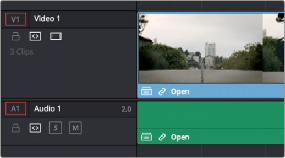
The badge that indicates a nested timeline