< Previous | Contents | Next >
Click on a project library that needs updating, and select the Upgrade Project Library button. A dialog appears to confirm if you really want to upgrade that project library. Click Upgrade to proceed.
Disconnecting and Deleting Project Libraries
![]()
You cannot actually delete project libraries in DaVinci Resolve; you can only disconnect them so they don’t appear in the Project Library list. However, disconnected project libraries can still be reconnected if you remember their name. The only way to completely delete a project library entry in PostgreSQL is to do so from the command line, or to use the PGAdmin III application that accompanies the PostgreSQL installation that’s part of the DaVinci Resolve installation process.
— Right-click a project library that is not currently selected, and choose Remove from the contextual menu. A dialog appears to confirm if you really want to disconnect that project library. Click Disconnect to proceed.
Locating Local Project Library Directories in Your File System
Because local project libraries have a link to a specific directory in your file system, there’s a way of locating that directory.
— Right-click any local project library, and choose “Reveal in Finder.” A file system window opens up showing you the location of that local project library, inside which are all of its projects.
Quick Access to Recent Projects from the File Menu
You can open recent projects directly from the File > Open Recent Project menu, rather than having to go to the Project Manager and find it manually.
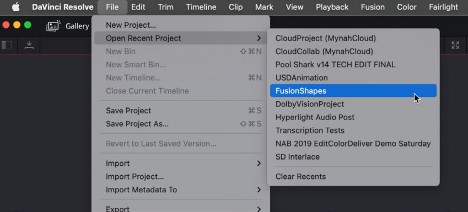
Opening a recent project from the File menu