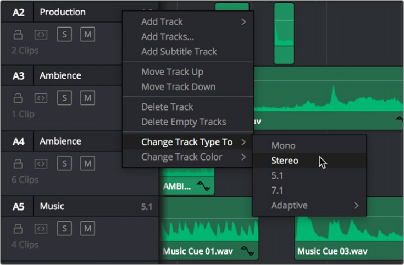
< Previous | Contents | Next >
Changing How Many Channels an Audio Track Has
If you had set up your timeline with one kind of audio track, but you discover you actually need a different kind, you can change any audio track’s type at any time. Just right-click anywhere in that audio track’s timeline header, and choose an option from the Change Track Type To submenu of the contextual menu.
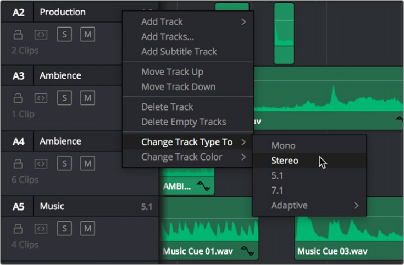
Contextual menu for changing audio track types
![]()
Creating Timelines With Audio Mixer Presets
For advanced audio workflows and ease of use with Fairlight, you can now create a timeline with pre- assigned audio tracks using a previously created Fairlight Configuration preset. To use this function, create a new timeline, and check the “Use Fairlight Configuration Preset” box. A drop-down menu then appears, allowing you to select the specific preset for the Timeline.
You can create Fairlight Configuration presets using the Fairlight Presets Library, available from the Fairlight menu. For more information, see Chapter 167, “Setting Up Tracks, Busses, and Patching.”
Editing Audio Clips Into the Timeline
When you edit a video clip with accompanying audio, or an audio-only clip, into the Edit page Timeline, what you see depends on how the audio’s internal tracks and channels were defined in the Media Pool, using Clip Attributes. If you’ve defined a clip to expose multiple tracks of audio, each exposing
a different channel, then you exchange the convenience of managing multiple channels of audio as a single item for the freedom to individually edit each channel of audio separately, as individual clips in the Timeline.
For example, if you’ve been given a multi-channel recording that consists of two boom microphones, two separate lavaliere microphones, and a mixdown track that were recorded simultaneously, you can use the Audio panel of the Clip Attributes window to set that clip’s audio up as 5-channel Adaptive audio with 5 tracks containing one channel each. Editing this into the Timeline, you end up with five separate audio items appearing in five tracks.
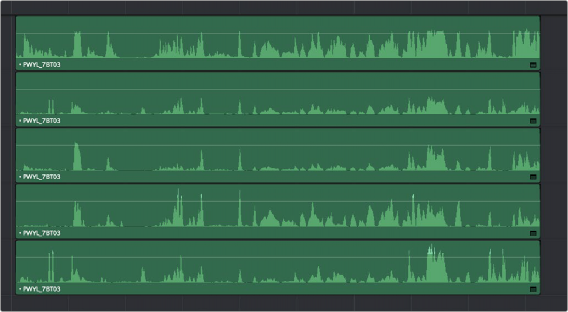
Editing a multi-channel production recording as five separate tracks of audio
![]()
This way, when you edit that clip into the Timeline, each audio channel appears as its own clip in its own audio track of the Timeline, which can be separately edited so you can edit the scene to isolate the best dialog from each microphone.
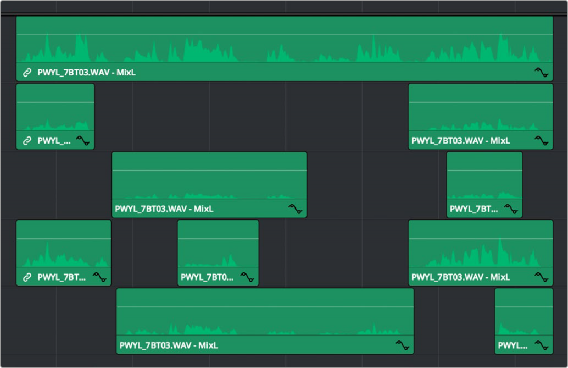
Editing multi-track audio to isolate the best dialog from each microphone