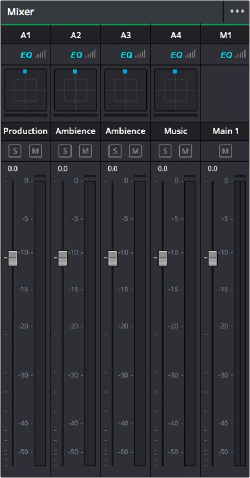
< Previous | Contents | Next >
The Audio Mixer on the Edit page is a simplified version of the Mixer on the Fairlight page, designed to provide a streamlined set of graphical controls you can use to set basic track levels (there is no track level fader automation on the Edit page), pan stereo audio at the track level, and mute and solo tracks as you work.
— Click the Mixer button on the Interface toolbar.
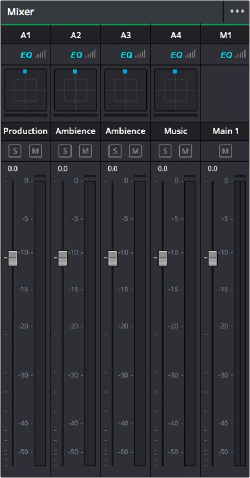
NOTE: You cannot record automation in the Edit page. Comprehensive mixing controls with full automation recording are found in the Fairlight page.
NOTE: You cannot record automation in the Edit page. Comprehensive mixing controls with full automation recording are found in the Fairlight page.
NOTE: You cannot record automation in the Edit page. Comprehensive mixing controls with full automation recording are found in the Fairlight page.
![]()
The Audio Mixer exposes a set of channel strips with controls that correspond to the tracks in the Timeline, and each channel strip displays a number of audio meters equal to the number of channels within that track. By default, a Main 1 channel strip appears all the way to the right that lets you adjust the overall level of the mix. However, if you add subs and mains on the Fairlight page, those will appear at the right of the mixer as well.
The Audio Mixer, with four channel strips corresponding to the four tracks in the Timeline
Audio Mixer Controls
Each track’s channel strip has the following controls:
— Track Color: Each track can be differently color-coded to help you keep organized. These colors also appear in the timeline track header and the Fairlight page.
— Track Number: The number of the timeline audio track corresponding to each channel strip appears here.
— Pan control: Lets you pan a Mono track’s audio from left to right, or invert a Stereo track’s left and right audio channels, or do surround mixing.