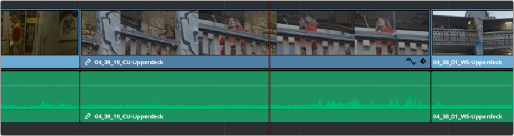
< Previous | Contents | Next >
Seeing Effects in the Timeline
When you apply any kind of an effect to a clip in the Timeline, be it an adjustment in the Inspector, a speed effect, a plugin you’ve applied, etc., clips with that effect appear a darker shade of whatever color they are to show you there’s an effect applied. Removing all effects from a clip (for example, using the Remove Attributes command) returns that clip to its original color. This makes it easy to see, at a glance, which clips have effects, and which clips don’t.
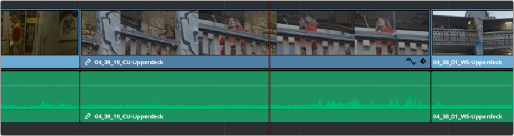
A clip with effects that’s shaded darker between two other regularly-shaded clips without effects
Using the Inspector
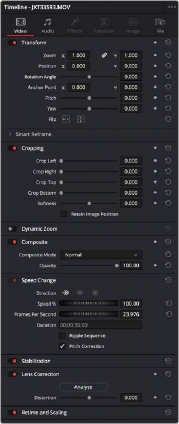

![]()
Once you’ve added effects to a timeline, the Effects Inspector is where you can edit their parameters. The Inspector is the central area for editing all of the settings relating to filters, compositing, sizing, titling, transitions, generators, and effects of all kinds.
The Inspector displays different parameters depending on what you’ve selected in the Timeline; (left) parameters of a clip, (right) parameters of a title.