< Previous | Contents | Next >
If you’ve used Render in Place and end up having buyer’s remorse, or a late-breaking change comes back to you later, you can easily decompose to the original clip with its editable effects to make
the change.
1 Select one or more clips that have already been Rendered in Place, on the Edit Page timeline.
2 Right-click the selection, and choose “Decompose to Original” from the contextual menu.
The original clip, along with all of its editable effects, will be returned to the Timeline. The new media created in the Render in Place process will not be deleted from the source folder, nor will it be removed from the Media Pool. It is effectively a new clip.
Adjusting Multiple Clips at the Same Time
![]()
There’s an easy way to make adjustments to the Inspector parameters of multiple clips at the same time, without needing to use Paste Attributes (described later in this chapter). All you need to do is simultaneously select every clip you want to alter, and then modify the parameter in the Inspector that you want to change. As a result, every selected clip will be adjusted by the same amount. This works for compositing effects, transforms, text parameters, filters, and audio settings, just about anything that can be simultaneously exposed in the Inspector for multiple selected clips.
When you select multiple clips, the Inspector will display “Multiple Clips” as the title. If each of the selected clips have different values in the parameter you’re adjusting, that parameter will have two dashes in the value field. There are two ways you can make adjustments to multiple clips:
— If you want to make a relative adjustment to all selected clips while keeping their original offsets from one another, then drag the virtual slider in the parameter field which will display a + or – before however many units your adjustment is.
— However, if you want to set all selected clips to the same value, you can double-click in the number field, type the value, and press Return.
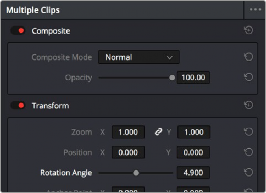
Making a relative adjustment of plus 4.9 in the Rotation Angle of all selected clips