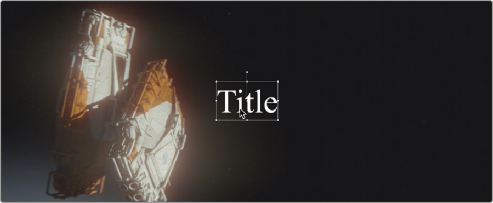
< Previous | Contents | Next >
DaVinci Resolve Title Generators
The original title generators that shipped with DaVinci Resolve all share similar controls, and they all share the ability to support rich text styling.
Editing Titles Within the Timeline Viewer
Once you add a title generator to the Timeline, the original title generators that shipped with
DaVinci Resolve have onscreen controls that let you edit text and transform and position blocks of text directly within the Timeline Viewer.
Positioning and Transforming Text
So long as the Timeline playhead is positioned over a text generator that’s on top of one or more background clips, clicking on the text in the Timeline Viewer reveals onscreen transform controls that correspond to the Position, Zoom, and Rotation parameters in the Inspector.
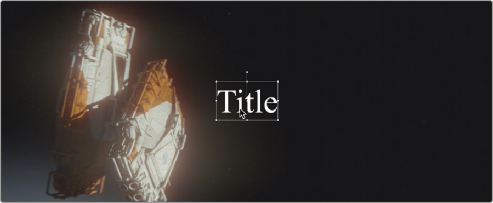
![]()
Drag the text to position it in the Viewer
While dragging text to reposition it, snapping occurs at the X and Y center of the frame, as well as around the outer third of the frame. Holding the Shift key down while dragging a text object constrains movement to just the X or Y axes.
Editing Text
Double-clicking on text in the Timeline Viewer puts that text into an editable state, wherein you can insert a text cursor or select characters to edit the text as you would in any text editor.
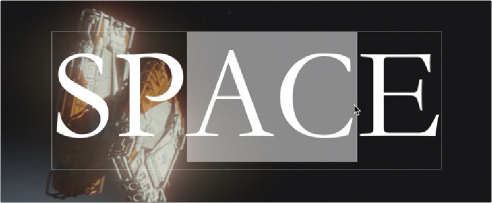
Double-click on the text to edit it in the Viewer