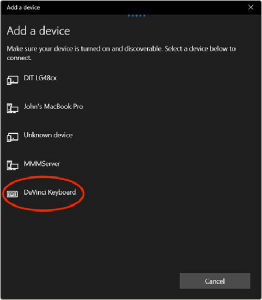
< Previous | Contents | Next >
3 Click on Add Bluetooth or other device, and select Bluetooth from the Add a Device window.
4 Select DaVinci Keyboard from the list of devices, and press the Done key once connected.
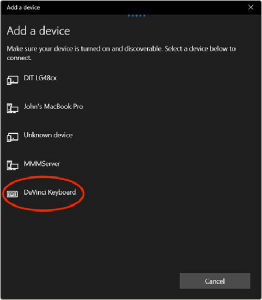
The Windows 10 Bluetooth Device Selection window
![]()
5 If Windows asks you if you would like to Pair the device, click the Allow key.
6 Once the Speed Editor is Connected, open DaVinci Resolve. The LEDs on the Snap and Jog keys will illuminate to confirm that the Speed Editor is connected properly.
Troubleshooting the Speed Editor via Bluetooth
If you are having difficulty using the DaVinci Resolve Speed Editor via Bluetooth, try the following troubleshooting tips:
— Make sure you are using DaVinci Resolve 17 or higher. The Speed Editor is not compatible with any Resolve version lower than 17.
— Make sure that the DaVinci Resolve Speed Editor’s battery is charged.
— First connect the Speed Editor via USB-C to confirm that the hardware is working.
— If you are having connection problems, systematically disable other nearby connected bluetooth devices to check for interference.
— If you are having bluetooth pairing problems, try resetting the Speed Editor as described below.
Resetting the Speed Editor
Occasionally it may become necessary to perform a factory reset on your DaVinci Resolve Speed editor, this will remove any current pairing information stored on the device, and let you set it up again from scratch.