
< Previous | Contents | Next >
1 Plug the Speed Editor into the computer via USB-C
2 Hold down both the CUT and SMTH CUT keys until the LEDs cycle off then on.

TIP: Multiple DaVinci Resolve Speed Editors and Editor Keyboards can be connected and used on the same system.
TIP: Multiple DaVinci Resolve Speed Editors and Editor Keyboards can be connected and used on the same system.
TIP: Multiple DaVinci Resolve Speed Editors and Editor Keyboards can be connected and used on the same system.
3 Or open the DaVinci Resolve Speed Editor Control Panels app, and press the Factory Reset key in the Setup options.
Using the Speed Editor Keys
To maximize the functionality of all the keys on this reduced-sized edit controller, there are four different finger actions used to modify a key’s commands:
— Press: A short tap to the key and release, as if you were typing.
— Double Press: Two short taps to the key and release. The double press triggers the secondary function of the key that is written on the lower side of the keycap.
— Press and Hold: Tap the key and hold it down.
![]()
— Double Press and Hold: One short tap, and then tap again and hold the key down.
Navigation Using the Search Dial
The most prominent feature of the DaVinci Resolve Speed Editor is the large Search Dial on its right hand side. Primarily used for navigation, in certain circumstances this dial can also be used for parameter selection and the direct manipulation of the clips, providing an alternative to click and drag mouse input.
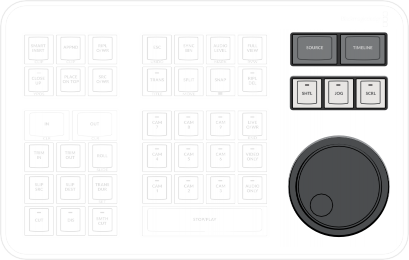
DAVINCI RESOLVE SPEED EDITOR
DAVINCI RESOLVE SPEED EDITOR
DAVINCI RESOLVE SPEED EDITOR
![]()
The search dial and navigation keys
Since navigation of the Timeline is where most editors spend the majority of their time, you will want to decide on how the playhead reacts on the Timeline. In the Cut page you have two options: Lock or Free Playhead.
— When set to Locked, the playhead is fixed in the center of the Timeline, and your edited clips scroll past it as you play (press the Spacebar), jog, or shuttle with the Search Dial in either direction. Locked mode is preferred while using the DaVinci Resolve Speed Editor.
— When set to Free, the playhead moves across the clips as you play (press the Stop/Play bar), jog, or shuttle using the Search Dial in either direction; the clips stay still. Once the playhead gets to the right or left edge of the Timeline, the Timeline pages over to reveal the next part of your edit.
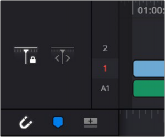
Playhead Lock controls
SOURCE
Pressing this key instantly brings the Source Tape into focus, allowing you to navigate through all the source media in your bin.
In the Edit Page, this key brings the Source Viewer into focus.
![]()
TIMELINE
Pressing this key instantly brings the Timeline Viewer into focus, allowing you to navigate through the Timeline.
SHTL (Shuttle)
Puts the Search Dial into Shuttle mode. Used to quickly navigate long clips or sync bins. Rotating the dial left of center “rewinds” through the clip or timeline, rotating it right “fast forwards” through them. The greater the rotation from center, the faster the Shuttle goes. A LED on the keyboard will illuminate to show you that this mode is selected.
JOG
Puts the search dial into Jog mode. Used to navigate to specific frames with accuracy and precision. Traditionally, you place your finger the search dial dimple, and rotate it to the left to go frame-by- frame reverse, and to the right to go frame-by-frame forward. The faster you rotate the search dial, the faster the navigation. A LED on the keyboard will illuminate to show you that this mode is selected.
SCRL (Scroll)

TIP: As a rule of thumb, Shuttle is most effective at the scene level, Jog the clip level, and Scroll at the timeline level.
TIP: As a rule of thumb, Shuttle is most effective at the scene level, Jog the clip level, and Scroll at the timeline level.
TIP: As a rule of thumb, Shuttle is most effective at the scene level, Jog the clip level, and Scroll at the timeline level.
Puts the search dial into Scroll mode. Scroll mode is essentially a “higher geared” Jog mode. Rotating the wheel left reverses the play direction, while rotating it right moves forward. Scroll works in terms of seconds, rather than frames. The speed at which you rotate the search dial determines how fast the playhead moves through the footage. A LED on the keyboard will illuminate to show you that this mode is selected.