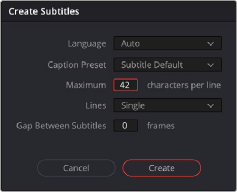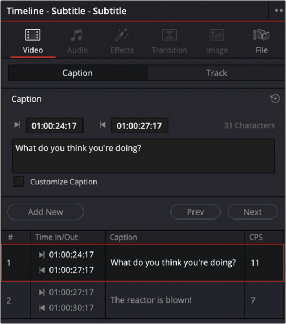
< Previous | Contents | Next >
5 If necessary, you can now edit the clip to better fit the dialog that’s being spoken or the sound that’s being described, by dragging the clip to the left or right, or dragging the beginning or end of the clip to resize it.
6 While the new subtitle clip you’ve created is selected, use the Captions panel in the Inspector to type the text for that particular subtitle. The text appears on the subtitle clip as you type it.
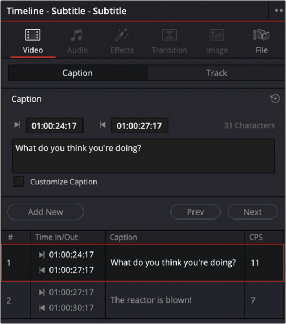
![]()
Editing the text of the subtitle we just created
Every time you add a subtitle, an entry is added to the subtitle list at the bottom of the Captions panel in the Inspector. This list gives you another convenient way of navigating the subtitles in a given track (using the Prev and Next buttons) and making selections.
Create Subtitles
from Audio (Studio Version Only)
Due to recent advances in AI and expert system technologies, it’s become possible to get remarkably accurate and perfectly timed subtitles of spoken text using DaVinci Resolve’s Create Subtitles from Audio function. Create Subtitles from Audio will analyze the speech in a timeline and automatically create a subtitle track with all the spoken dialog converted into text subtitle clips.
Create Subtitles from Audio just doesn’t directly translate phonetic speech to text. It will also correctly analyze the context of that speech and translate that into proper punctuation and grammar for the subtitle. For example, Create Subtitles from Audio will pick out proper names and capitalize them,
it will add a question mark to the end of sentence if your subject is asking a question, it will add quotation marks in the correct locations if your subject is quoting something, and if it detects music in the background, it will add a [Music Playing] subtitle. It handles accents and knows when there are multiple people speaking in the same scene. You may find it surprising just how accurate the Create Subtitles from Audio tool can be.
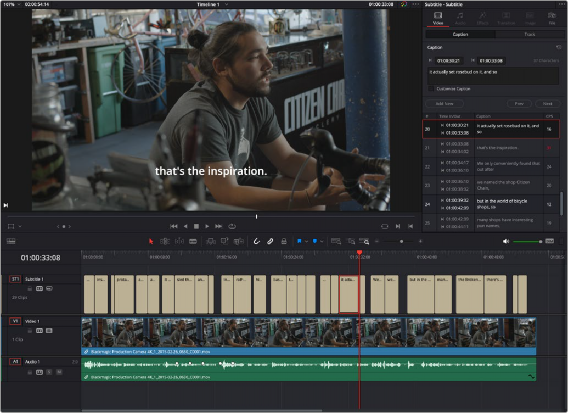
![]()
Create Subtitles from Audio fully automates the subtitling process.
1 Open the Timeline you want to Create Subtitles from Audio in the Edit page.
2 Select an In-Out range for the subtitles on the Timeline, or leave blank to Create Subtitles from Audio for the entire Timeline.
3 Select Timeline > Create Subtitles from Audio.
4 In the Create Subtitles from Audio dialog, select the following options:
— Language: The language of the spoken text. Auto lets DaVinci Resolve detect the language automatically.
— Caption Preset: The Caption Preset style you wish the subtitles to be formatted to.
— Max Characters per Line: The maximum number of characters per line in the subtitle. Larger numbers create longer lines of text on the screen. Smaller numbers create shorter lines of text.
— Lines: Sets the choice between a single line or double lines of text for the subtitle.
— Gap Between Subtitles: The amount of frames inserted between subtitle clips. 0 is the default.
5 Click the Create button.