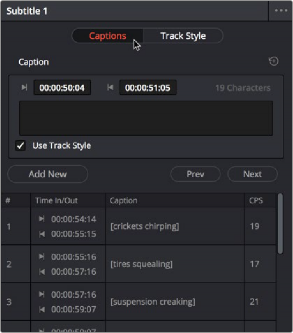
< Previous | Contents | Next >
To see a list of every subtitle clip you’ve added, you can select the header of the subtitle track you’ve just added and open the Captions panel in the Inspector. A list at the bottom of the Captions panel gives you a convenient way of navigating the subtitles in a given track (using the Prev and Next buttons) and making selections. If you set the Inspector to be full height, you’ll have even more room for browsing the subtitle list.
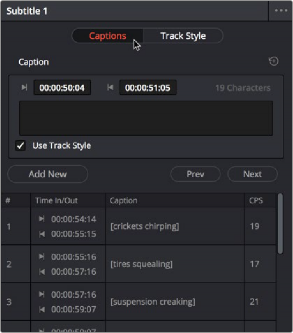
![]()
The Captions list shows you every caption or subtitle on a track, for selecting, editing, deleting, or navigating
Adding Subtitles and Captions Manually
Other times, you may need to create subtitles on your own. Before doing so, you’ll need to add one or more subtitle tracks. Once those tracks are created, you can add subtitle generators to them in a variety of ways. You can add as many subtitle tracks as you need, one for each language you require.
— Right-click in any track header of the currently open timeline, and choose Add Subtitle Track. An empty subtitle track will appear at the top of the Timeline, named “Subtitle 1,” and if Subtitle
Tracks were hidden, they’re now shown. Once you’ve added a new subtitle track, you can rename it to identify what language and country that track corresponds to. Please note that subtitle
track names are used when exporting or encoding subtitles, so please make sure your tracks are named appropriately prior to export/delivery.
You can show and hide subtitle tracks in case you need to free up room in the Timeline for working on other tracks. Subtitles on the currently selected subtitle track continue to be visible, however, regardless of whether or not the subtitle tracks are shown.
— Open the Timeline View options, and click on the Subtitle button to toggle the visibility of subtitles tracks on and off.
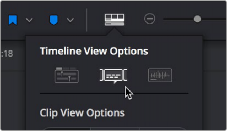
The show/hide subtitle tracks button in the Timeline View Options
1 If you want to adjust the default style of a particular subtitle track before you start adding subtitles, then click on the header of the subtitle track you’ll be working on, open the Track panel of the Inspector, and select the formatting you want that track to use.
2 If you have multiple subtitle tracks, click the destination control of the subtitle track you want to add titles to. They’re labeled ST1, ST2, ST3, etc.
![]()
3 Move the playhead to the frame where you want the new subtitle to begin.
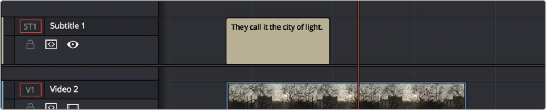
Positioning the playhead where you want a new subtitle to begin
4 To add a new subtitle clip, do one of the following:
— Open the Inspector and click Create Caption in the Captions panel of the Inspector. If there’s already one or more captions in that subtitle track, click the Add New button above the caption list, instead.
— Right-click anywhere on the subtitle track and choose Add Subtitle to add a subtitle clip starting at the position of the playhead
— Open the Effects Library, click the Titles category, and drag a Subtitle generator to the Subtitle track you want it to appear on.
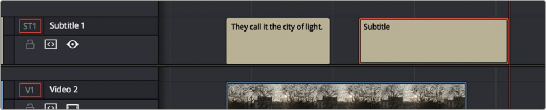
Manually adding a subtitle