< Previous | Contents | Next >
Occasionally you will need to display multiple subtitles on the screen at the same time. A common example of this is having two characters on screen with overlapping dialog. By arranging the subtitles appropriately, their position on the screen can indicate which person is speaking each subtitle.
Subtitle regions allow you to have multiple subtitle clips active and overlapping at the same time, while still being contained in a single overall subtitle track.
Adding and Deleting Subtitle Regions
By default, all subtitles created in a subtitle track are in Region 1 (R1) at the base layer of the track. If you wish to add another subtitle region you must create a new subtitle region in the subtitle track. You can have a maximum of three subtitle regions (R1, R2, R3) for any subtitle track, meaning you can have up to three separate subtitles on screen concurrently.
1 Right click inside the current subtitle track (not the track header, but timeline track itself).
2 Select Add Subtitle Region. This will split the subtitle track horizontally and create a new region.
![]()
1 Right click inside the current subtitle track (not the track header, but timeline track itself).
2 Select Delete Subtitle Region, and select the region you want to delete from the submenu.
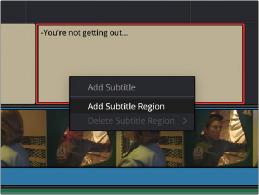
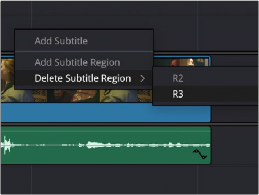
Adding and deleting subtitle regions from the subtitle track
Using Subtitle Regions
Once multiple regions are created, you can treat the subtitle track like a separate mini-timeline with four layers. Each subtitle region has its own Captions list and Style settings, including font choice, and most importantly, text position. This allows you to set up, say, the default region as your normal
subtitle layout, Region 2 for characters on the left hand side of the screen, and Region 3 for characters on the right.
When more than one region overlaps each other in the subtitle track, all subtitles at that position will be visible. You can move a caption from region to region by dragging the subtitle clip up or down inside the subtitle track.
For the example below there are two subtitles on a standard subtitle track. However, these two lines are delivered in the same two-shot with both actors slightly overlapping each other, so it makes more sense to see both subtitles at the same time rather than sequentially.
By adding an additional subtitle region and positioning the subtitle clip in the timeline exactly where the actress steps on the actors line, you can link the timing of the caption to better reflect the performance in the scene. Additionally, the new subtitle region’s text position was changed to appear on the right hand side of the frame where the actress delivering the line is located. This helps indicate which of the two actors is saying each line.
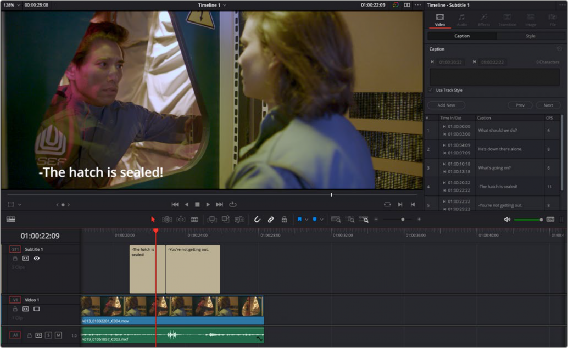
![]()
The initial sequential subtitle track
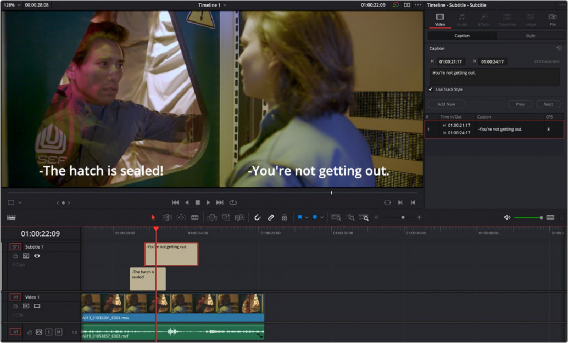
The same subtitle track but with a new region added, allowing both subtitles to be show concurrently