< Previous | Contents | Next >
— Prevent sleeping when Blackmagic Cloud sync enabled project is open: This checkbox is on by default and prevents your computer from entering sleep mode while a Blackmagic Cloud project is active to make sure all online data transfers complete. Uncheck this box to let your computer go to sleep whenever it wants.
— Automatically send problem reports: When this checkbox is turned on, problem reports are automatically sent, with no user intervention. You have the option of adding your name and email address to be automatically included, but this information is optional.
![]()
Internet Accounts
The Internet Accounts panel serves as a login manager for the Blackmagic Cloud and other social media sites.
DaVinci Resolve has tight integration with YouTube, Vimeo, Twitter, TikTok, Dropbox, and Frame.io that allows you to render and upload directly to each service. This panel provides buttons that let you sign into your YouTube, Vimeo, Twitter, TikTok, Dropbox, and Frame.io accounts, as well as specify a local cache location for media being synced with Frame.io.
For each service you sign into, a floating window presents the interface in which you’ll need to enter your login name and password to enable integration, followed by whatever two-factor identification and other required steps are necessary. Once entered, DaVinci Resolve will sign in to each of these services automatically when DaVinci Resolve opens.
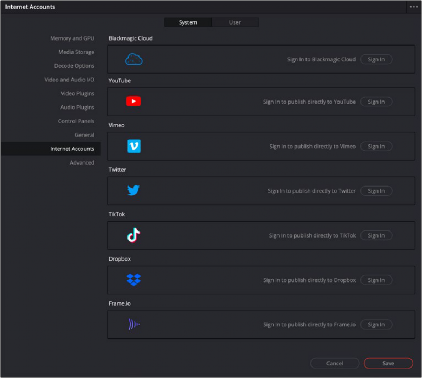
The Internet Accounts panel of the System tab of the DaVinci Resolve Preferences window
Advanced
This tab is used for special Resolve configurations and SAN parameters that are applicable to older file systems.