< Previous | Contents | Next >
TIP: Many of the settings in the User panel used to be found in the Project Settings window prior to version 14, but they were moved here to accommodate collaborative workflows with each user having their own independent general, editing, and color settings, as well as their own keyboard shortcuts.
TIP: Many of the settings in the User panel used to be found in the Project Settings window prior to version 14, but they were moved here to accommodate collaborative workflows with each user having their own independent general, editing, and color settings, as well as their own keyboard shortcuts.
TIP: Many of the settings in the User panel used to be found in the Project Settings window prior to version 14, but they were moved here to accommodate collaborative workflows with each user having their own independent general, editing, and color settings, as well as their own keyboard shortcuts.
This panel lets you choose user preferences, specific to your workstation, that govern such things as UI behaviors and appearance, auto save settings, editing and color defaults, control panel action, and keyboard shortcut mappings.
![]()
Saving User Preference Presets
It’s possible to save multiple presets for instant recall of different User Preference settings, using the Option menu in the UI Settings window.
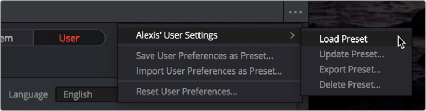
The commands for managing User Preference presets in the Option menu of the UI Settings window
— To save a preset: Choose whatever settings you want to use, then click the UI Settings window Option menu, and choose Save User Preferences as Preset. Enter a name into the dialog, and click OK. That preset will now appear at the top of the Option menu.
— To load a preset: Click the UI Settings window Option menu, and choose Load Preset from the submenu of the preset you want to load.
— To update a preset: Load a preset you want to edit, then change whatever settings you need to, and choose Update Preset from the submenu of that preset in the Option menu.
— To export a preset: Choose Export Preset from the submenu of any preset in the Option menu. A file with the .userprefs extension is saved at the location you chose.
— To import a preset: Choose Import User Preferences as Preset in the Option menu, use the dialog to find the exported .userprefs preset file you want to import, and click Open.
— To delete a preset: Choose Delete Preset from the submenu of any preset in the Option menu.
— To reset all presets: Choose Reset User Preferences from the Option menu to restore all User Preferences to their default settings.