< Previous | Contents | Next >
Why Set Up An Offline Comparison?
However you set up an offline reference, this is a convenient way of comparing two versions of a program. There are several reasons for comparing an Offline Reference Clip to a timeline:
— Verifying the clip order: If you’re unsure whether or not you’ve properly resolved reel conflicts or other problems that occurred while you were conforming a timeline, you can compare each edit to the offline version of the program to spot problems and identify the proper media that should correspond to any clip.
— Recreating effects: If there are offline effects, such as temporary grades made in the NLE, or pan and scan transforms that you want to check, the Offline reference mode lets you split-screen your current grade against the Offline Reference Clip in the Color page.
![]()
— Comparing two versions of a timeline: You can make a visual comparison a timeline with another version of that timeline to spot differences for evaluation.

NOTE: Typically, the flattened version of the program you’re given uses a low-quality codec, and contains effects and color correction that’s not final, which is why it’s called an Offline Reference Clip.
NOTE: Typically, the flattened version of the program you’re given uses a low-quality codec, and contains effects and color correction that’s not final, which is why it’s called an Offline Reference Clip.
NOTE: Typically, the flattened version of the program you’re given uses a low-quality codec, and contains effects and color correction that’s not final, which is why it’s called an Offline Reference Clip.
— Filling holes in timelines with missing or unlinked clips: Two options found in the Master Project Settings panel of the Project Settings, “Show offline clips through conform gaps,” and “Show offline clips through missing clips,” let you set DaVinci Resolve to display Offline Reference Clip media to fill gaps in the Timeline or replace the contents of unlinked clips. This is typically done to resolve emergency situations when you need to proceed with a screening or review session despite the fact that you’re missing media for whatever reason. For more information, see Chapter 4, “System and User Preferences.”
Assigning a Clip or Timeline for Offline Comparison
There are two ways you can assign an Offline Reference Clip or Timeline to a particular timeline for comparison. The easiest and most flexible way is to open a timeline, and then drag and drop a clip or timeline with matching timecode that you want to compare to from the Media Pool onto the Source Viewer in Offline mode.
1 Open the timeline you want to make the assignment to in the Edit page.
2 Set the Source Viewer to Offline mode.
3 Drag a clip or timeline with matching timecode that you want to assign onto the Source Viewer. The clip or timeline you dragged is immediately assigned to the open timeline as an Offline Reference Clip, and synced via timecode.
4 In the Media Pool, right-click the Timeline you want to review against the Offline Reference Clip, and choose the reference clip or timeline you assigned from the Timelines > Link Offline Reference Clip submenu of that timeline’s contextual menu.
You can also add a clip to the Media Pool specifically as an Offline Reference Clip, making it easy to associate such a clip with a particular timeline by right-clicking that timeline in the Media Pool and choosing it from the Link Offline Video submenu. The idea is that if you or your client exports a flattened version of their edited sequence at the same time as they export the EDL, AAF, or
XML project file they want graded, then you can compare the project data that’s imported into DaVinci Resolve to the actual video of the offline edit.
1 Open the Media page, and use the Media Storage browser to find the flattened Offline Reference Clip that you want to use for comparison.
2 Right-click the Offline Reference Clip file and choose Add as Offline Reference Clip.
![]()
3 That clip appears with a small checkerboard badge in its icon in the Media Pool.
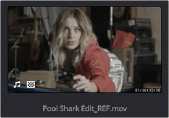
Checkerboard indicating an offline video
4 Open the Edit page, right-click the timeline you want to review against the Offline Reference Clip, and choose the offline clip you imported from the Timelines > Link Offline Reference Clip submenu.
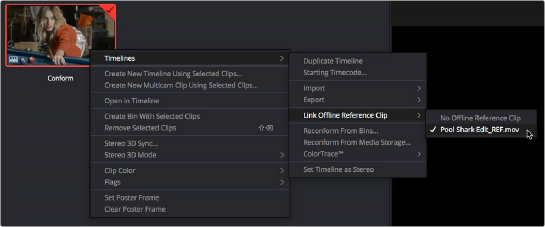
Selecting the offline video to link to the current Timeline