< Previous | Contents | Next >
Preparing Unsupported Clips and Effects You Want to Grade
If there is an unsupported effect within your NLE of choice that you want to move into DaVinci Resolve for grading (for example, clips with effects filters that are native to a particular NLE), here’s a simple workflow to follow.
1 Export that clip as a self-contained media file using whatever DaVinci Resolve-compatible mastering codec you prefer.
2 Reimport the resulting media file into your project.
3 Edit it into your project’s timeline to replace the original effects clip.
4 Export a version of the resulting sequence for use in DaVinci Resolve.
![]()
This is a good way of prepping the titles and effects of projects that you want to finish in DaVinci Resolve. If you create self-contained media files for all title clips and effects, then these elements will import cleanly and easily, and you can export a complete, texted version of your program out of DaVinci Resolve.
Additionally, if a composited clip is using unsupported effects (for example, a filtered still image with animated position that’s superimposed using the Overlay composite mode and set to 70% opacity), an ideal way to prep this clip for XML export to DaVinci Resolve is to set the composite mode to Normal, set Opacity to 100%, and then export the resulting clip as a self-contained QuickTime movie. Reimport the result, edit it back into the Timeline to replace the original superimposed clip, and then set its composite mode to Overlay and its Opacity to 70% to match the original settings. Now the unsupported effects are “baked” into the clip, but the effects that DaVinci Resolve does support are still live, and can be readjusted in context while grading.
Verifying Imported Timelines Using Offline References
DaVinci Resolve has a specific interface for comparing two versions of a program. This eliminates the need to edit a rendered version of a timeline as a superimposed clip within your timeline and provides many other features to aid this comparison without cluttering your timeline.
By setting the Source Viewer in the Edit page to Offline mode, you can compare an Offline Reference Clip or Timeline to a currently open timeline, with both playheads ganged together, either side by side, or as a split screen, a box wipe, or difference operation, all of which will be visible via your video output device. As you play the Timeline, the Offline Reference Clip or timeline plays as well, making it easy to spot differences between the two.
IMPORTANT: You need to make sure that the media you’ve imported or are using as an Offline Reference Clip has a valid timecode track with a start time that matches the
timecode of the Timeline you’re comparing to, otherwise there will be an offset between the Timeline and offline reference that will make a comparison difficult to impossible. Small offsets can be corrected via an offset field in the Source Viewer while in offline mode, but large offsets will be impractical to correct.
IMPORTANT: You need to make sure that the media you’ve imported or are using as an Offline Reference Clip has a valid timecode track with a start time that matches the
timecode of the Timeline you’re comparing to, otherwise there will be an offset between the Timeline and offline reference that will make a comparison difficult to impossible. Small offsets can be corrected via an offset field in the Source Viewer while in offline mode, but large offsets will be impractical to correct.
IMPORTANT: You need to make sure that the media you’ve imported or are using as an Offline Reference Clip has a valid timecode track with a start time that matches the
timecode of the Timeline you’re comparing to, otherwise there will be an offset between the Timeline and offline reference that will make a comparison difficult to impossible. Small offsets can be corrected via an offset field in the Source Viewer while in offline mode, but large offsets will be impractical to correct.