< Previous | Contents | Next >
A simplified set of Fusion controls for everyday working
The Work Area
You probably won’t see the term “the work area” used much, in favor of the specific panels within the work area that you’ll be using. Still, the area referred to as the work area is the region at the bottom half of the Fusion user interface, within which you can expose the three main panels used to construct compositions and edit animations in Fusion. These are the Node Editor, the Spline Editor, and the Keyframes Editor. By default, the Node Editor is the first thing you’ll see, and the main area you’ll be working within, but it can sit side-by-side with the Spline Editor and Keyframes Editor as necessary.
![]()
You can make more horizontal room on your display for these three panels by putting the Effects Library and Inspector into a half-height mode, if necessary.
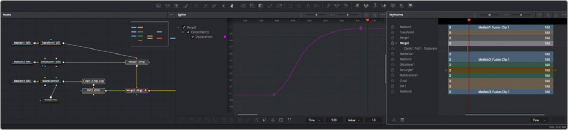
The work area showing the Node Editor, the Spline Editor, and the Keyframes Editor
Interface Toolbar
At the very top of Fusion is a toolbar with buttons that let you show and hide different parts of the user interface (UI). Buttons with labels identify which parts of the UI can be shown or hidden.
In DaVinci Resolve’s Fusion page, if you right-click anywhere within this toolbar, you have the option of displaying this bar with or without text labels.
![]()
The UI toolbar of the Fusion page
![]()
The UI toolbar of Fusion Studio
These buttons are as follows, from left to right:
— Media Pool/Effects Library Full Height: Lets you set the area used by the Media Pool
(DaVinci Resolve only) and/or Effects Library to take up the full height of your display, giving you more area for browsing at the expense of a narrower Node Editor and viewer area. At half-height, the Media Pool/Templates/Effects Library are restricted to the top half of the UI along with the viewers (you can only show one at a time), and the Node Editor takes up the full width of your display.
— Media Pool: (DaVinci Resolve only): Shows and hides the Media Pool, from which you can drag additional clips into the Node Editor to use them in your Fusion page composition.
— Effects Library: Opens or hides the repository of all node tools available to use in Fusion.
From here, you can click nodes to add them after the currently selected node in the Node Editor, or you can drag and drop nodes to any part of the node tree you like.
— Clips: (DaVinci Resolve only): Opens and closes the Thumbnail timeline, which lets you navigate your program, create and manage multiple versions of compositions, and reset the current composition.
— Nodes: Opens and closes the Node Editor, where you build and edit your compositions.
— Console (Fusion Studio only): The Console is a window in which you can see the error, log, script, and input messages that may explain something Fusion is trying to do in greater detail. The Console is also where you can read FusionScript outputs, or input FusionScripts directly.
— Spline: Opens and closes the Spline Editor, where you can edit the curves that interpolate keyframe animations to customize and perfect their timing. Each keyframed parameter appears hierarchically within the effect in which it appears in a list to the left.
![]()
— Keyframes: Opens and closes the Keyframes Editor, which shows each clip and effects node in your Fusion composition as a layer. You can use the Keyframes Editor to edit and adjust the timing of keyframes that have been added to various effects in your composition. You can also use the Keyframes Editor to slide the relative timing of clips that have been added to Fusion, as well as
to trim their In and Out points. A spreadsheet can be shown and hidden within which you can numerically edit keyframe values for selected effects.
— Metadata (DaVinci Resolve only): Hides or shows the Metadata Editor, which lets you read and edit the available clip and project metadata associated with any piece of media within a composite.
— Inspector: Shows or hides the Inspector, which shows you all the editable parameters and controls that correspond to selected nodes in the Node Editor. You can show the parameters for multiple nodes at once, and even pin the parameters of nodes you need to continue editing so that they’re displayed even if those nodes aren’t selected.
— Inspector Height: Lets you open the Inspector to be half height (the height of the viewer area) or full height (the height of your entire display). Half height allows more room for the Node Editor, Spline Editor, and/or Keyframes Editor, but full height lets you simultaneously edit more node parameters or have enough room to display the parameters of multiple nodes at once.