< Previous | Contents | Next >
Searching for Keyboard Shortcuts
Whether you’re looking to see what keyboard shortcuts are available or looking for a particular command you want to customize, a Search field above the Commands list is available for searching whichever group of commands you want (including All Commands).
1 Choose DaVinci Resolve > Keyboard Customization.
![]()
2 Choose a command group from the Commands list to search within. If you want to search all of DaVinci Resolve, choose “All Commands.”
3 Type a term into the Search field, and the Command/Keystroke list will update to show whatever commands match the search criteria you’ve entered.
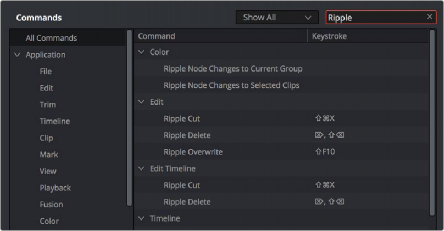
Selecting “All Commands” and searching for every keyboard shortcut corresponding to the word “ripple”
Managing Keyboard Mappings
DaVinci Resolve provides the following methods for creating and managing keyboard mappings in the Option menu of the Keyboard Customization menu:
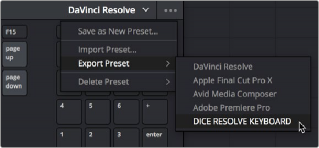
The Option menu of the Keyboard Customization window lets you export, import, and delete keyboard mappings
— To create a new keyboard mapping: Choose a keyboard mapping from the drop-down to use as your starting point, choose Save As New Preset from the Keyboard Customization Option menu, then enter a preset name in the dialog, and click OK. That preset will now appear in the preset drop-down menu.