< Previous | Contents | Next >
— To export a keyboard shortcut file for use by another DaVinci Resolve workstation: Choose a preset from the Export Preset submenu of the Keyboard Customization Option menu, then choose a name and a location for the new file, and click Save.
— To import a keyboard shortcut file: Choose Import Preset from the Keyboard Customization Option menu, choose a DaVinci Resolve keyboard shortcut file, and click Open.
— To delete a keyboard mapping: Choose a keyboard mapping preset you want to delete, then click the trash can button.
![]()
Remapping a Command to One or More Keys
Changing the keyboard mapping for any given command is easy. You can even map a single command to multiple keys, if necessary. In DaVinci Resolve, actions can be application-wide or specific to Media Pool, or Timeline, or other panels. The right column in the key customization dialog shows application- level and panel-level actions. When a panel is in focus, hotkeys prioritize panel-local actions. This allows you to reuse the same key shortcut in the application level and within each panel at the
same time.
1 Find the command you want to remap in the Commands list by selecting a category. If necessary, use the Search field. Whether a command is mapped generally to the entire application or specifically to a particular panel depends on what you’ve selected from the list.
a) If you want the keyboard character you plan to map to work application-wide, choose a menu name from underneath the Application category of the Commands list. Each menu shows all commands associated with it and can be individually searched.
b) If you want the keyboard character you plan to map to this command to be specific to a particular panel, then choose one from the Panels category underneath. Each panel shows all commands associated with it and can be individually searched.
2 Click within the Keystroke column of the list, to the right of the command, and when a selection appears type a new character using any combination of modifier keys you like.
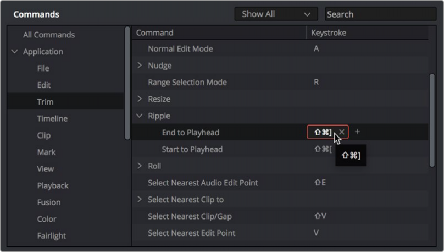
Clicking to select a keyboard shortcut you want to modify
![]()
Please note that if you remap a key that was already assigned to another command, you’ll see a warning that the key you’re about to remap is already assigned to another command, giving you a chance to cancel and change key assignments if you like.
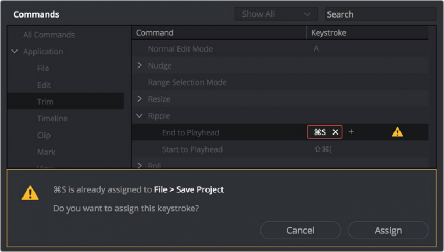
The warning you see if you try to map the same key to multiple commands
You can override the warning and make the assignment, but having the same character or combination applied to multiple commands can cause problems, so a warning badge appears next to affected commands. Clicking on this badge makes it easy to see where the duplicate is by highlighting the keys on the keyboard, so you can remap one or the other command as necessary.
— Click the yellow warning icon next to the action. This shows all actions for that hotkey in the left panel.
— Click on the other conflicting actions at the same level to reveal them in the right pane.
— Change or unset these values so as not to conflict with your new key assignment.
3 (Optional) You also have the option of assigning multiple keyboard shortcuts to a single command. For example, if you want to use keys on the numeric keypad of an extended keyboard in addition to other keys for a particular command, you can now set this up by clicking the “plus” button to the right of a currently assigned keyboard shortcut. This makes another highlight appear, within which you can type any secondary character or combination you like to make the additional assignment. You can do this as many times as you like. When you’re done, all keyboard shortcuts applied to that command appear, separated by commas.
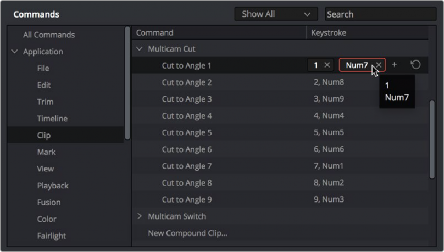
![]()
You can map multiple keys to the same command, if necessary
4 When you’re finished changing keyboard shortcuts, click the Save button at the bottom right of the Keyboard Mapping list, and then click Cancel to close the window.
For example, if you set ‘Option-G’ to:
a) The Media Pool specific Clip Attributes,
b) The application-wide Mark > Add Flag > Green to ‘Option-G’,
When you are focused on the Media Pool, you cannot add green flags with a hotkey. You will need to manually add them via the Mark menu.
In addition, the application-wide Color > Nodes > Add serial node with polygon power window also has the same hotkey (Option-G), so action b will cause the the key customization dialog to show a warning with the conflicting action name and display an icon on both actions.
If you save this state as a preset (with conflicts), DaVinci Resolve will still try to parse your shortcuts logically. For example, on the Edit and Fairlight timelines, Option-G adds a green flag (as color node actions are not applicable). But in the Color page, Option-G can refer to both actions and the user needs to resolve the conflict to make the action work correctly.