< Previous | Contents | Next >
— Middle-click and drag to pan around the Node Editor.
— Hold down Shift and Command and drag the Node Editor to pan.
— Press the Middle and Left mouse buttons simultaneously and drag to resize the Node Editor.
— Hold down the Command key, and use your mouse’s scroll control to resize the Node Editor.
— Right-click the Node Editor and choose an option from the Scale submenu of the contextual menu.
— Press Command-1 to reset the Node Editor to its default size.
— Drag two fingers on a track pad to pan.
— Hold the Command key down and drag two fingers on a track pad to resize the Node Editor.
Vertical Node Editor Layouts
Alternative Node View Layout presets located in the Fusion page allow for positioning the Node Editor vertically, either alongside the Inspector, or along the left side of the screen. This can be very helpful when animating in the Spline Editor or Keyframes Editor.
![]()
When in the Fusion page, you can choose the layouts from Workspace > Layout Presets. Choosing a vertical layout allows the node tree to flow from top to bottom, leaving much more room along the lower half of the screen for the Spline Editor or Keyframes Editor.
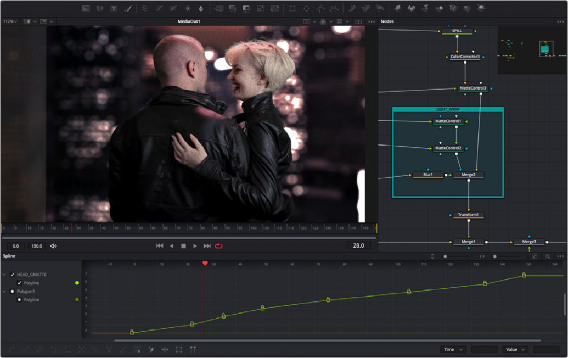
The Mid Flow Vertical layout preset used with the Vertical Flow direction setting.
When using the vertical layouts, enabling the Flow > Build Direction > Vertical option in the Fusion settings will cause all new Node trees to build vertically, leaving maximum room for Fusion’s animation tools.
You can then save alternative layouts based on these two vertical presets using the Workspace > Layout Presets submenu.