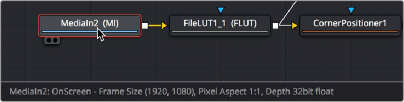
< Previous | Contents | Next >
When you want to return to the default horizontal Node Editor layout, just choose Workspace > Layout Presets > Fusion Presets > Default.
These Layout options are not available in Fusion Studio, however, you can use the Floating Frame to position the Node Editor wherever you like.
Keeping Organized
As you work, it’s important to keep the node trees that you create tidy to facilitate a clear understanding of what’s happening. Fortunately, the Fusion Node Editor provides a variety of methods and options to help you with this, found within the Options and Arrange Tools submenus of the Node Editor contextual menu.
Status Bar
The Status bar in the lower-left corner of the Fusion window shows you a variety of up-to-date information about things you’re selecting and what’s happening in Fusion. For example, hovering the pointer over a node displays information about that node in the Status bar. Additionally, the currently achieved frame rate appears whenever you initiate playback, and the percentage of the RAM cache that’s used appears at all times. Other information, updates, and warnings appear in this area
as you work.
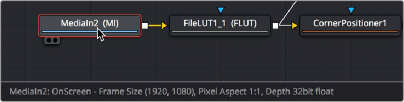
![]()
The Status bar under the Node Editor showing you information about a node under the pointer
Occasionally the Status bar will display a badge to let you know there’s a message in the console you might be interested in. The message could be a log, script message, or error.

A notification that there’s a message in the Console