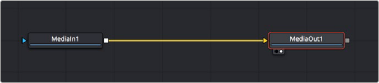
< Previous | Contents | Next >
Preparing Compositions in the Fusion Page
Ordinarily, clips come into the Fusion page from the Edit or Cut page Timeline as either a single clip, or as multiple layers contained within a Fusion clip. You can also add clips to a composition directly from DaVinci Resolve’s Media Pool. How clips find their way into a Fusion composition can determine
how they function within that composition and what resolution that composition outputs to the rest of DaVinci Resolve.
Working on Single Clips in the Fusion Page
Positioning the playhead over a clip in the Edit page or Cut page Timeline and clicking the Fusion page button causes that clip to appear in the Fusion page as a single MediaIn node connected to a MediaOut node. Only the topmost visible clip is taken into Fusion. Clips that aren’t visible because they’re on lower tracks with clips above them are ignored, unless you disable the clips or tracks that appear above. These very simple default compositions are referred to unofficially in this manual as “single-clip compositions.”
The MediaIn node represents the image that’s fed to the Fusion page for further work, and the MediaOut node represents the final output that’s fed onward to the Color page for grading.
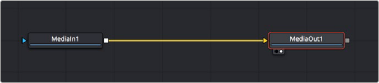
![]()
The default node tree that appears when you first open the Fusion page while the playhead is parked on a clip.
This initial node structure makes it easy to quickly use the Fusion page to create relatively simple effects using the procedural flexibility of node-based compositing.
For example, if you have a clip that’s an establishing shot, with no camera motion, that needs some fast paint to cover up a bit of garbage in the background, you can open the Fusion page, add a Paint node, and use the Clone mode of the Stroke tool to paint it out quickly.


TIP: The resolution of a single clip brought into Fusion via the Edit or Cut page Timeline is the resolution of the source clip, not the Timeline resolution.
TIP: The resolution of a single clip brought into Fusion via the Edit or Cut page Timeline is the resolution of the source clip, not the Timeline resolution.
TIP: The resolution of a single clip brought into Fusion via the Edit or Cut page Timeline is the resolution of the source clip, not the Timeline resolution.
A simple paint effect applied to a shot with no camera motion.