
< Previous | Contents | Next >
Setting Up a License Server with Environment Variables
Environment variables provide a way to specify flexible or “variable” configuration options. When network rendering with Fusion, environment variables can be useful for temporarily setting a location or choosing a preference file. Using the FUSION_LICENSE_SERVER environment variable, you can set different locations for the File Server.
Instead of looking in a single location for the Fusion Server, you can set up multiple license servers separated by semicolons. For instance, fu:SetPrefs("Global.EnvironmentVars.FUSION_LICENSE_ SERVER", "192.168.1.12; 192.168.10.55;*")
You can also use the environment variable to scan for license servers within a subnet—for example, “bobs-mac.local;10.0.0.23;*;license.mystudio.com”. Including an asterisk (*) indicates a broadcast search of the local subnet.

NOTE: The use of straight quotes (" ") in the environment variables above are intentional and should not be replaced with typographer’s, or curly, quotes (“ ”).
NOTE: The use of straight quotes (" ") in the environment variables above are intentional and should not be replaced with typographer’s, or curly, quotes (“ ”).
NOTE: The use of straight quotes (" ") in the environment variables above are intentional and should not be replaced with typographer’s, or curly, quotes (“ ”).
Like most environment variables, you can put the license server in the Global Preferences via the Prefs text file. EnvironmentVars: fu:SetPrefs("Global.EnvironmentVars. FUSION_LICENSE_SERVER", "10.0.0.23;*") fu:SavePrefs(), see Chapter 75, “Preferences,” in the DaVinci Resolve Reference Manual or Chapter 13 in the Fusion Reference Manual for more information on using environment variables.
Configuring the Render Master and Render nodes
There are two roles played by computers involved in network rendering.
![]()
— The Render Master manages the list of compositions to be rendered (the queue) and allocates frames to Render nodes for rendering. Metaphorically speaking, the Render Master is the traffic cop of this process.
— The Render nodes are the main computers used for the rendering process. All computers involved in network rendering must be on the same network subnet, and they all must have access to the various files (including Fonts and third-party plugins) used to create the composite. The path to the files must be the same for each computer involved in rendering.
Preparing the Render Master
The Render Master manages the list of compositions to be rendered (the queue) and allocates frames to Render nodes for rendering. The Render Master is also used to maintain the Render node list and to push updates to the various Render nodes when needed. At least one computer in the render farm must be configured to act as the Render Master.
Any copy of Fusion can act as a Render Master by setting up the Fusion Network Preferences.
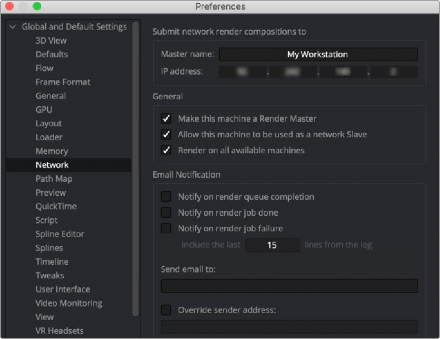
The Network panel sets up computers as Render Masters.
Acting as a Render Master has no significant impact on render performance. The system resources consumed are insignificant. However, there are specific steps you must take to make one of your computers a Render Master.
To set up the Render Master:
1 Install a copy of Fusion Studio on the computer you want to be the Render Master.
2 In Fusion Studio, choose Fusion Studio > Preferences on macOS or File > Preferences on Windows and Linux
![]()
3 In the Preferences dialog, select the Global > Network Preferences panel.
4 Enter the name of the Render Master in the Name field and enter the IP address.
5 Enable the Make This Machine a Render Master checkbox.
6 If you want to use this computer as part of the render farm, enable the Allow This Machine to Be Used as a Render Node checkbox as well.
— Select a node in the Render Manager and choose Set Default Master from the contextual menu.
Once a computer is enabled to act as the master, use the Render Manager to add the Render nodes it will manage. The Render Manager dialog is described in detail later in this chapter.
Preparing Render Nodes
Before you can begin rendering on the network, the Render nodes must be set up to accept instructions from the Render Master.