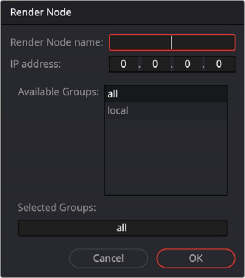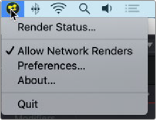
< Previous | Contents | Next >
— Choose File > Allow Network Renders.
— Enable the Allow This Machine to Be Used as a Network Render Node in the Global > Network Preferences.
— Click the Render Node icon in the menu bar and choose Allow Network Renders.
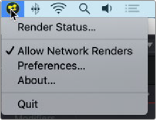
The Render Node menu accessed in the macOS menu bar
— Right-click the Fusion Render Node icon in the App Launcher and choose Allow Network Renders.
— Right-click the Fusion Render Node icon in the taskbar Notification area and choose Allow Network Renders.
Setting Up the Render Manager
![]()
The Render Manager window is used to monitor the progress of rendering. It can be used to reorder, add, or remove compositions from a queue, and to manage the list of Render nodes used for rendering. To open the Render Manager window in Fusion Studio, choose File > Render Manager.
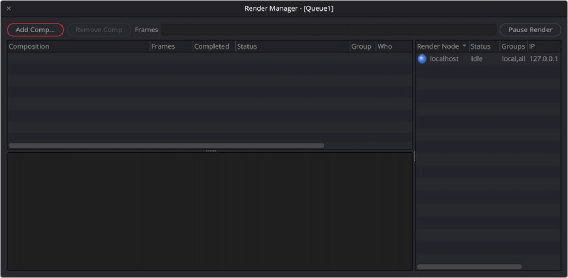
The Render Manager is used to reorder, add, and remove compositions from a render queue.
The Render Master is always listed as the first computer in the Render node list along the right side. This allows the Render Manager to render local queues without using the network. For the Render Master to control additional Render nodes, the nodes must be added to the Render node list.
Right-clicking in the Render node list allows you to add Render nodes by entering the Render node’s name or IP address. You can also choose Scan to have the Render Manager look for Render nodes on the local network.
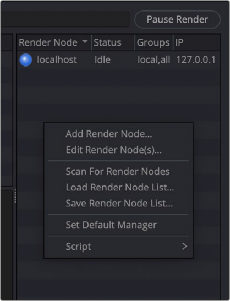
The Render Manager is used to add Render nodes.
Scanning for Render Nodes
![]()
With the Render Manager open, you can scan for Render nodes by right-clicking in the Render Manager’s Render node list and choosing Scan for Render nodes from the drop-down menu.
Scanning looks through all IP addresses on the network subnet to determine whether any other computers in the local network are actively responding on the port Fusion uses for network rendering. A copy of the Fusion Render node must be running on the remote computer in order for it to be detected by the scan.
Manually Adding Render Nodes
To manually add a Render node to the Render node list, right-click in the Render Manager’s Render node list and choose Add Render node from the drop-down menu.