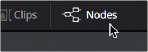
< Previous | Contents | Next >
This chapter discusses how to work in the Node Editor in greater detail, showing you how to add, connect, rearrange, and remove nodes to create any effect you can think of.
— Click the Nodes button on the UI toolbar.
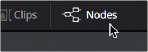
The Nodes button in the UI toolbar.
Navigating within the Node Editor
The Node Editor is the place where everything relating to nodes and the construction of your composites happens. The more you learn about how to navigate within the Node Editor, the faster you’ll be able to work. There are a variety of standard methods of panning and zooming around the Node Editor, many of which are shared with other panels in Fusion.
— Middle-click and drag to pan around the Node Editor.
— Hold down Shift and Command, and then click and drag within the Node Editor to pan.
— Drag with two fingers on a track pad to pan in the Node Editor
— Press the Middle and Left buttons simultaneously and drag to resize the Node Editor.
![]()
— Hold down the Command key and use your pointer’s scroll control to resize the Node Editor.
— Right-click the Node Editor and choose an option from the Scale submenu of the contextual menu.
— Press Command-1 to reset the Node Editor to its default size.
— Hold down the Command key and drag with two fingers on a track pad to resize the Node Editor.
Automatic Node Editor Navigation
If a node that is not visible in the Node Editor becomes selected, either by using the Find command or by selecting a node’s header in the Inspector, the Node Editor will automatically pan to display the node in the visible area.
Using the Node Navigator
Another useful way to pan around the Node Editor is to use the Node Navigator. The Node Navigator is a small rectangular overview in the upper-right corner of the Node Editor. It gives a bird’s eye view of the entire composition, with an inner outline that indicates the portion of the composition that is visible in the panel. You can use the Node Navigator when you are zoomed in on a node tree and want to pan around a composition.
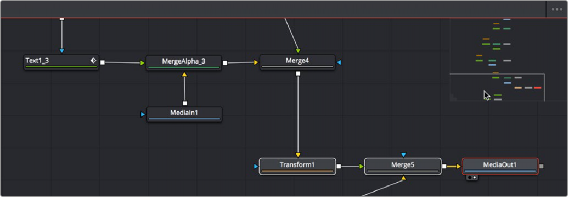
The Node Navigator.
— Right-click in an empty area of the Node Editor, and then choose Options > Show Navigator.
— Press the V key.
— Right-click in an empty area of the Node Editor, and then choose Options > Auto Navigator.
![]()
— Drag the lower-left corner of the Navigator to resize it.
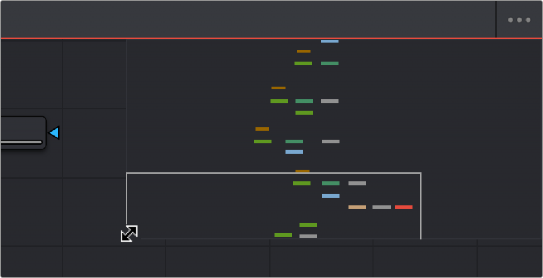
Drag the corner to resize the Navigator.
— Right-click anywhere within the Node Navigator and choose Reset Size.
— Drag within the Node Navigator to move around different parts of your node tree.
— Within the Navigator, drag with two fingers on a track pad to move around different parts of your node tree.