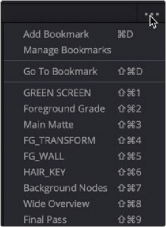
< Previous | Contents | Next >
Bookmarks are another way of navigating the Node Editor. Bookmarks save the position and scale of the Node Editor, so you can quickly and precisely jump from viewing one group of nodes to viewing another.
1 Pan and scale in the Node Editor to view a group of nodes you are interested in.
2 From the Options menu in the upper right of the Node Editor, choose Add Bookmark, or press Cmd-D.
3 In the Manage Bookmarks dialog that opens, enter a name for the bookmark and click the Add button.
The first nine saved bookmarks are given keyboard shortcuts and listed in the Options menu. They are also listed in the Go To Bookmarks dialog along with any saved bookmarks beyond the initial nine.
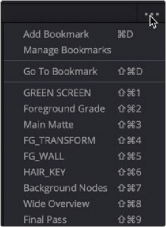
The Node Editor Options menu with nine bookmarks added

TIP: You can return the Node Editor to the default scale by right-clicking in the Node Editor and choosing Scale > Default Scale or pressing Cmd-1.
TIP: You can return the Node Editor to the default scale by right-clicking in the Node Editor and choosing Scale > Default Scale or pressing Cmd-1.
TIP: You can return the Node Editor to the default scale by right-clicking in the Node Editor and choosing Scale > Default Scale or pressing Cmd-1.
![]()
If your Node Tree changes and you want to update Bookmark names or delete bookmarks, those tasks can be done in the Manage Bookmarks dialog.
1 From the Options menu in the upper right of the Node Editor, choose Manage Bookmarks.
2 In the Manage Bookmarks dialog that opens, right-click over the bookmark and choose Rename or Remove.
3 Click OK to close the Manage Bookmarks dialog.
Using Bookmarks
You can jump to a Bookmark view by selecting a bookmark listed in the Options menu or choosing Go To Bookmarks to open the Go To Bookmarks dialog. The Go To Bookmarks dialog has all the bookmarks listed in the order they were created in the current composition. Double-clicking on any entry in the dialog will update the Node Editor to that view and close the Go To Bookmarks dialog.