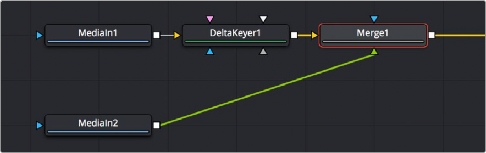
< Previous | Contents | Next >
The Merge node is the primary tool available for compositing images together. Each Merge node is capable of combining two inputs to create a third, using standard compositing methods and composite modes. For more extensive information about the Merge node, see Chapter 104, “I/O Nodes,” in the DaVinci Resolve Reference Manual or Chapter 42 in the Fusion Reference Manual.
For this chapter, all you need to know is that if you attach a background image to the Background input (such as a landscape), and a foreground image with an alpha channel to the Foreground input (such as a graphic with an alpha channel), the Merge node will combine them into a single image for further compositing.
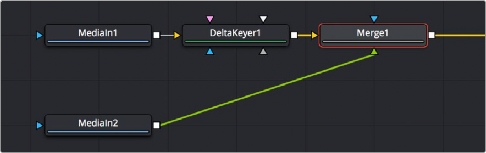
Two MediaIn nodes and a DeltaKeyer node attached to a Merge node, creating a composite.
Each Merge node has three inputs:
— Background (orange): The default input. Whichever image is connected to this input defines the output resolution of the Merge node.
— Foreground (green): The secondary input, meant for whichever image you want to be “on top.”
![]()
— Effect Mask (blue): An optional input you can use to attach a mask or matte with which to limit the effect of the Merge node.
It’s important to make sure you’re attaching the correct nodes to the correct inputs to ensure you’re getting the result you want, and it’s important to keep these inputs in mind when you connect to
a Merge node. Of course, you can always drag a connection to a specific input to make sure you’re connecting things the way you need. However, if you’re in a hurry and you simply drag connections right on top of a Merge node:
— The first connection will be made to the background input.
— The second connection will be made to the foreground input.
TIP: When you add a Merge node after a selected node by clicking the Merge button on the toolbar, by clicking on the Merge icon in the Effects Library, or by right-clicking a node in the node tree and choosing Insert Tool > Composite > Merge from the contextual menu, the new Merge node is always added with the background connected to the upstream node coming before it.
TIP: When you add a Merge node after a selected node by clicking the Merge button on the toolbar, by clicking on the Merge icon in the Effects Library, or by right-clicking a node in the node tree and choosing Insert Tool > Composite > Merge from the contextual menu, the new Merge node is always added with the background connected to the upstream node coming before it.
TIP: When you add a Merge node after a selected node by clicking the Merge button on the toolbar, by clicking on the Merge icon in the Effects Library, or by right-clicking a node in the node tree and choosing Insert Tool > Composite > Merge from the contextual menu, the new Merge node is always added with the background connected to the upstream node coming before it.
— The third connection will be made to the effect mask input.