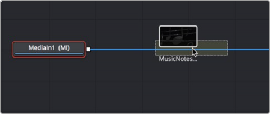
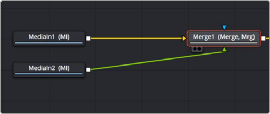
< Previous | Contents | Next >
Merge Node When Adding Nodes
There’s a nice shortcut for connecting Merge nodes if you want to connect the incoming clip immediately to your node tree as the top layer of a composite, and that’s to drag a clip from an Operating System window or a Generator from the Effects Library right on top of any connection line.
When you drop the resulting node, this automatically creates a Merge node, the background input of which is connected to the next node to the left of the connection you dropped the clip onto, and the foreground input of which is connected to the new node that represents the clip or Generator you’ve just added.
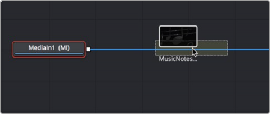
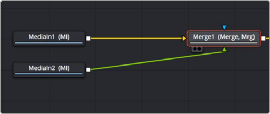
Dragging a node from the Media Pool onto a connection (left), and dropping it to create a Merge node composite (right).
Additionally, If you drag two or more nodes from an OS window into the Node Editor at the same time, Merge nodes will be automatically created to connect them all, making this a fast way to initially build a composite.
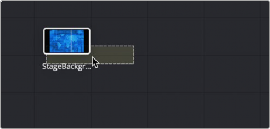
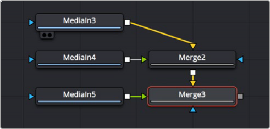
![]()
By dragging three nodes from an OS window to the Node Editor (left), Merge nodes are automatically created to connect them all (right).
Automatically Creating a Merge Node by Connecting Two Outputs
Here’s an endlessly useful shortcut for when you have a disconnected node that you want to composite over another node. Drag a connection from the output of the node you want to be the foreground layer, and drop it on top of the output of the node you want to be the background layer, and a Merge node will be automatically created to build that composite.
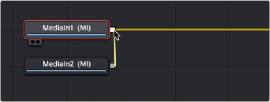
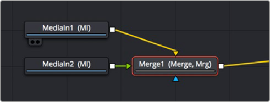
Dragging a connection from a disconnected node to another node’s output (left), and dropping it to create a Merge node composite (right).