< Previous | Contents | Next >
The standard operations of cut, copy, and paste are also available in the Node Editor. You can use them to temporarily remove nodes from the Node Editor, create duplicate nodes, or even copy the settings from one node and paste those settings into another node with compatible settings.
Cut, Copy, and Paste in the Node Editor
The standard commands all work, but with some special features specific to the Node Editor.
— Right-click a node and choose Copy from the contextual menu.
— Choose Edit > Copy from the Edit menu (Command-C).
— Right-click over the node and choose Cut from the contextual menu.
— Choose Edit > Cut from the Edit menu (Command-X).
When you paste into the Node Editor, you create a copy of the last node or nodes you’ve cut or copied. When pasting, there are a few different things you can do to control where pasted nodes appear.
— To paste nodes to be inserted after another node: Select the node in the node tree you want to insert the pasted node(s) to, and choose Edit > Paste (Command-V).
— To paste nodes to be disconnected from the rest of the node tree: Deselect all nodes, and then choose Edit > Paste (Command-V), or right-click anywhere in the Node Editor and choose Paste from the contextual menu.
![]()
— To paste disconnected nodes in a specific area of the Node Editor: Deselect all nodes, and then click the place in the Node Editor where you want pasted node(s) to appear, and choose Edit > Paste (Command-V), or right-click anywhere in the Node Editor and choose Paste from the contextual menu.
TIP: When you paste a MediaIn, Loader, or Generator node so it will be inserted after a selected node in the node tree, a Merge tool is automatically created and used to composite the pasted node by connecting it to the foreground input. While this can save you a few steps, some artists may prefer to perform these sorts of merges manually, so this can be changed using the Defaults panel in the Auto tools section of the Fusion > Fusion Settings.
TIP: When you paste a MediaIn, Loader, or Generator node so it will be inserted after a selected node in the node tree, a Merge tool is automatically created and used to composite the pasted node by connecting it to the foreground input. While this can save you a few steps, some artists may prefer to perform these sorts of merges manually, so this can be changed using the Defaults panel in the Auto tools section of the Fusion > Fusion Settings.
TIP: When you paste a MediaIn, Loader, or Generator node so it will be inserted after a selected node in the node tree, a Merge tool is automatically created and used to composite the pasted node by connecting it to the foreground input. While this can save you a few steps, some artists may prefer to perform these sorts of merges manually, so this can be changed using the Defaults panel in the Auto tools section of the Fusion > Fusion Settings.
— To paste a node to replace an existing node in the Node Editor: Right-click a node in the Node Editor that you want to replace, choose Paste from the contextual menu, and when a dialog appears asking if you want to replace that node, click OK. This only works when you use the contextual menu command.