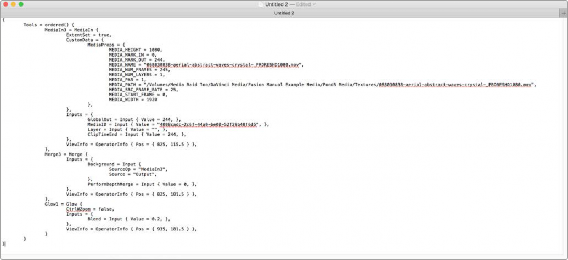
< Previous | Contents | Next >
And you then paste into a new text editing document, you get the following:
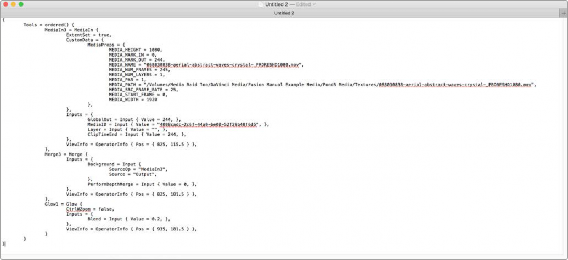
The same three nodes pasted into a text editor.

TIP: This is a very easy way to pass specific node settings back and forth between artists who may not be in the same room, city, or country.
TIP: This is a very easy way to pass specific node settings back and forth between artists who may not be in the same room, city, or country.
TIP: This is a very easy way to pass specific node settings back and forth between artists who may not be in the same room, city, or country.
At this point, you have the option of editing the text (if you know what you’re doing), emailing it to colleagues, or storing it in a digital notepad of some sort for future use. To use this script in Fusion again, you need only copy it and paste it back into the Node Editor.
![]()
Instancing Nodes
Normally, when you use copy and paste to create a duplicate of a node, the new node is completely independent from the original node, so that changes made to one aren’t rippled to the other.
However, there are times when two nodes must have identical settings at all times. For example, when you’re making identical color corrections to two or more images, you don’t want to constantly have to adjust one color correction node and then manually adjust the other to match. It’s a hassle, and you risk forgetting to keep them in sync if you’re working in a hurry.
While there are ways to publish controls in one node and connect them to matching controls in another node, this becomes prohibitively complex and time consuming for nodes in which you’re making adjustments to several controls. In these cases, creating “instanced” nodes is a real time-saver, as well as an obvious visual cue in your node tree as to what’s going on.
Using Instanced Nodes
Instanced nodes are nodes that have been created using the Paste Instance command, and which share settings with the original node so that a change made to one instanced node is also automatically applied to all other instances of that node (as well as the original node you copied).
1 Select a node you want to instance, and copy it (Command-C).
2 Do one of the following:
— To create a disconnected instance of a node: Right-click in the background of the Node Editor, and choose Paste Instance from the contextual menu (Command-Shift-V).
— To insert an instanced node between two other nodes: Select a node that’s upstream of where you want to insert the instanced node, and press Command-Shift-V. Alternatively, you can right-click directly on a connection line, and choose Paste Instance from the contextual menu.
However you paste an instance, the name of that instanced node takes the form "Instance_NameOfNode." If you paste multiple instances, each instance is numbered "Instance_NameOfNode_01."
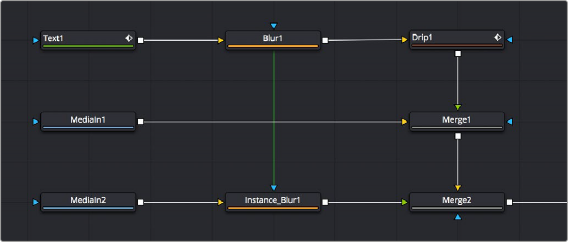
![]()
A green link line shows an instanced Blur node’s relationship to the original Blur node it was copied from.
When a node tree contains instanced nodes, a green line shows the link between the original node and its instances. You have the option to hide these green link lines to reduce visual clutter in the Node Editor.
1 Right-click anywhere in the background of the Node Editor.
2 Choose Options > Show Instance Links from the contextual menu.
If you’ve been using an instance of a node and you later discover you need to use it to apply separate adjustments, you can “de-instance” the node.
1 Right-click an instanced node.
2 Choose Deinstance from the contextual menu. That node is now independent from the original node. Once you de-instance a node, you cannot re-instance it, but you can undo the operation.

NOTE: If you’ve de-instanced a node and you cannot undo the operation because you’ve restarted DaVinci Resolve, you can only recreate an instance by copying the original and pasting an instance again.
NOTE: If you’ve de-instanced a node and you cannot undo the operation because you’ve restarted DaVinci Resolve, you can only recreate an instance by copying the original and pasting an instance again.
NOTE: If you’ve de-instanced a node and you cannot undo the operation because you’ve restarted DaVinci Resolve, you can only recreate an instance by copying the original and pasting an instance again.