< Previous | Contents | Next >
Re-Instancing Specific Parameters
By default, every parameter in an instanced node is linked to the original node, so that any change you make is rippled across. However, from time to time you’ll find the need to independently adjust just one or two parameters while keeping the rest of that node’s parameters linked. For this reason, instead of de-instancing the entire tool, you can de-instance individual parameters.
— Right-click on a parameter’s name or value in the Inspector, and choose Deinstance from the contextual menu.
If you’ve only de-instanced individual parameters, you can re-instance those parameters later on if you change your mind.
— Right-click on a parameter’s name or value in the Inspector, and choose Reinstance from the contextual menu. That parameter immediately inherits the setting of the original node.
![]()
Keeping Node Trees Organized
Similar to working with files on your desktop, even the simplest of composites require you to do some amount of organization. In this section we’ll look at some basic node operations, some of which you may already be familiar with just from using your computer’s operating system or other applications.
Moving Nodes
Selecting one or more nodes and dragging them moves them to a new location, which is one of the simplest ways of organizing a node tree, by grouping nodes spatially according to the role they play in the overall composition.
TIP: Once you’ve arranged the nodes in a composition in some rational way, you can use the Sticky Note and Underlay tools to add information about what’s going on and to visually associate collections of nodes more definitively. These tools are covered later in this section.
TIP: Once you’ve arranged the nodes in a composition in some rational way, you can use the Sticky Note and Underlay tools to add information about what’s going on and to visually associate collections of nodes more definitively. These tools are covered later in this section.
TIP: Once you’ve arranged the nodes in a composition in some rational way, you can use the Sticky Note and Underlay tools to add information about what’s going on and to visually associate collections of nodes more definitively. These tools are covered later in this section.
Keep in mind that the location of nodes in the Node Editor is purely aesthetic, and does nothing to impact the output of a composition. Node tree organization is purely for your own peace of mind, as well as that of your collaborators.