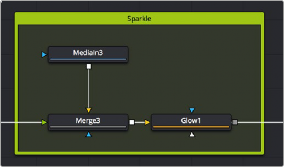
< Previous | Contents | Next >
— To edit a Sticky Note: If necessary, double-click a Sticky Note to open it to full size, and then click once in the body of the note to place a text cursor. You can edit text within the Sticky Note just like any other text editor.
— To rename a Sticky Note: Right-click a Sticky Note, choose Rename, type a new name into the Rename dialog, and click OK. Alternatively, you can select a Sticky Note, press F2 to open the Rename dialog, and press Return to close it when you’re done.
— To resize a Sticky Note: Double-click a Sticky Note to open it to full size, and then drag any of the edges or corners to make it larger or smaller.
— To minimize a Sticky Note: Click the close box at the upper left-hand corner of the Sticky Note, and it collapses to a small tile.
— To delete a Sticky Note: Right-click any Sticky Note and choose Delete from the contextual menu or select the Sticky note in the Node Editor and press the Delete key.
Using Underlay Boxes
Underlay Boxes are a good way of associating a collection of nodes that work together to perform a specific task in your composition. They’re simply colored rectangles that you can put nodes inside of. Once you place nodes inside an Underlay, you can move the Underlay, and all the nodes within move along with it.
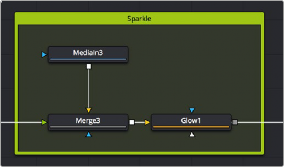
![]()
An Underlay in the Node Editor.
Underlay Boxes can be named to identify the purpose of that collection of nodes, and they can be colored to be distinct from other Underlay Boxes or to adhere to some sort of color code for your compositions.
— To create an Underlay Box: Click somewhere in the Node Editor where you want the Underlay Box to appear. Then, press Shift-Spacebar, type under, and press the Return key when the Underlay Box appears in the Select Tool window. Alternatively, you can open the Effects Library, open the Tools > Node Editor category, and click or drag the Underlay Box node to create a new one.
— To create an Underlay Box around specific nodes: Select the nodes in the Node Editor that you want surrounded by an Underlay Box. Then, press Shift-Spacebar, type under, and press the Return key when the Underlay Box appears in the Select Tool window. Alternatively, you can open the Effects Library, open the Tools > Node Editor category, and click the Underlay Box node to have it added and sized to encompass all the selected nodes.
— To resize an Underlay Box: Drag any of the edges or corners to make it larger or smaller.