
< Previous | Contents | Next >
Changing Cameras in a 3D Viewer
If you have one or more camera objects in the 3D scene, they will be listed as options in the contextual menu. Spotlights and other lights or objects in the scene will be listed in the Other submenu. If you choose any one of these objects, the 3D Viewer jumps to display the scene from the point of view of the chosen object. While looking “through“ an object, rotating, panning, or zooming, the viewer will instead change the rotation, position, and scale of the camera, light, or other object.
Copying a Viewer’s POV to a Camera
There are many times you will have used the default perspective view to set up your scene and then want that point of view (POV) to become your main camera’s point of view. You can easily position and orient a camera, light, or other object to match the current point of view shown in the viewer using the Copy PoV To command.
1 Set up a 3D Viewer with the point of view you want by zooming, panning, and rotating the viewer.
2 Add a camera to your 3D scene.
3 Right-click anywhere within the 3D Viewer and choose Camera > Copy PoV To > Camera3DNameOfCamera from the contextual menu.

TIP: The Copy PoV To command uses the object’s own coordinate space; any transformations performed downstream by another node are not taken into account.
TIP: The Copy PoV To command uses the object’s own coordinate space; any transformations performed downstream by another node are not taken into account.
TIP: The Copy PoV To command uses the object’s own coordinate space; any transformations performed downstream by another node are not taken into account.
The Camera3D’s controls will inherit the viewer’s position and angle values.
![]()
POV Labels
As you switch the POV of the viewer, you can keep track of which POV is currently displayed via a text label at the bottom-left corner of the viewer. Right-clicking directly on this label, or on the axis control above it, acts as a shortcut to the Camera submenu, allowing you to easily choose another viewpoint.
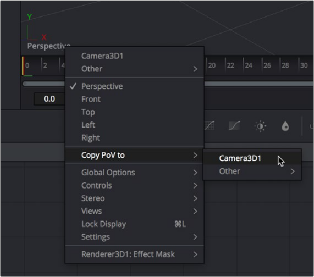
The Viewpoint label and Axis control in a 3D Viewer