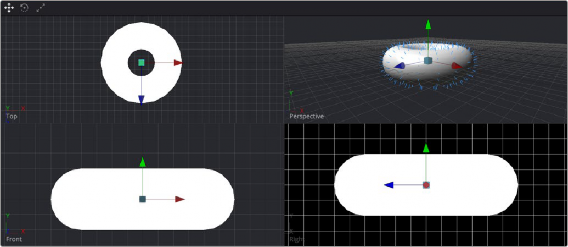
< Previous | Contents | Next >
3D compositing often requires you to view the scene from different points of view to better control transformations in three dimensions. While you can switch the 3D Viewer to different points of view, doing so frequently can become cumbersome. Happily, you can instead enable a Quad view, which divides the viewer into four panes. These panes can then display four different angles of the scene at one time.
— Right-click anywhere within the viewer and choose Views > Quad View from the contextual menu.
— Press Shift-Q.
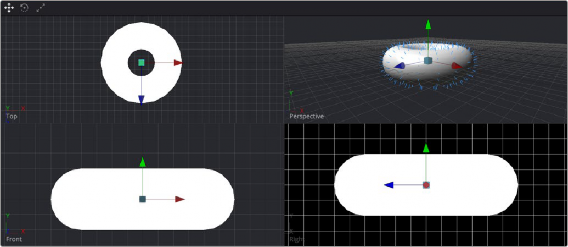
A Quad view of a 3D scene
![]()
While there are four panes in the Quad view, they all show the same scene. When assigning views within a Quad view, you can choose between displaying Front, Left, Top, Bottom, and Perspective orthographic views, or you can choose the view through any camera or spotlight that’s present in the scene.
— Right-click directly on the POV label at the bottom left of the pane you want to reassign, and choose another camera, light, or Point of View from the contextual menu.
Quad View Layouts
There are a variety of Quad view layouts, ranging from four equally sized panels to having three small panels across the bottom of a larger single panel.
1 Enable the Quad view.
2 Right-click anywhere within the viewer and choose an option from the Views > Quad Layouts submenu of the contextual menu.