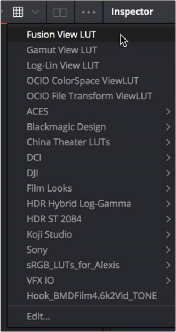
< Previous | Contents | Next >
Viewer LUTs can be enabled, edited, and turned off using the viewer LUT button and menu, as well as by using the viewer contextual menu. This menu shows all LUTs available to Fusion, including custom LUTs you’ve installed yourself.
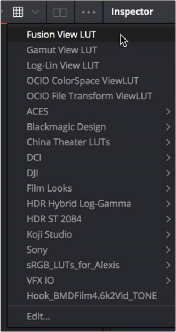
The viewer LUT button and menu from the Fusion page in DaVinci Resolve
![]()
— Click the LUT button in the viewer toolbar to toggle the viewer LUT on and off.
— The LUT menu can also be found as a submenu in the viewer’s contextual menu.
— Open the menu to the right of the viewer LUT button and choose an option from the viewer LUT menu.
1 Right-click anywhere within the viewer and choose Global Options > Buffer LUT > Enable.
2 To choose a specific Buffer LUT, right-click again and choose a LUT from the Global Options > Buffer LUT submenu.
Buffer LUTs are often useful for applying monitor corrections, which do not usually change between projects.
— Right-click anywhere within a viewer and choose Global Options > Buffer LUT > Enable to uncheck it.