< Previous | Contents | Next >
The viewers are the primary area where composites are assessed, so it’s crucial that they provide an accurate representation of what the content will look like when it’s played for an audience. The LUT Editor allows you to customize your viewer’s output to match the gamma and color characteristics of your eventual playback device, or to test how the current image looks in a completely different color space, or how it holds up over a range of different color spaces.
1 Click the LUT button in the viewer toolbar to enable it.
2 Do one of the following:
— Choose Edit from the top of the viewer LUT menu.
— Right-click in the viewer and then choose LUT > Edit from the contextual menu.
Editing the Fusion View Lookup Table
![]()
Similarly to the Color Curves node, the Fusion View LUT Editor uses spline-based color correction. In addition to the ability to modify the separate color channels, the LUT has Gain and Gamma sliders. The Gain slider is helpful for temporarily brightening or darkening the viewed image, allowing easier examination of shadow or highlight detail. The Color Gamma and Alpha Gamma sliders are used to duplicate the gamma values of the eventual output device. Video monitors, for example, commonly have a gamma of 1.7, while computer monitors can range anywhere from 1.6 to 2.2. Alpha Gamma is applied only when viewing the alpha channel of an image, or when viewing masks.
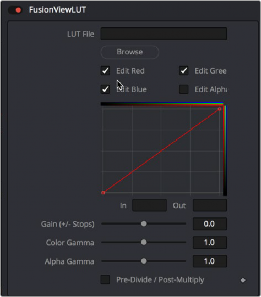
The LUT Editor for the default Fusion View LUT
Editing the Gamut View LUT
The Gamut View LUT Editor lets you choose a Source and Output color space to guide the viewer transform.
The Remove and Add Gamma checkboxes let you choose to do the gamut conversion with linear or nonlinear gamma, or they let you simply remove or add the appropriate gamma values without changing the color space.
Selecting the Pre-Divide/Post-Multiply checkbox will cause the image’s pixel values to be divided by the alpha values prior to this conversion, and then re-multiplied by the alpha value after this
conversion. This helps to avoid the creation of illegally additive images, particularly around the edges of a blue/green key or when working with 3D rendered objects.
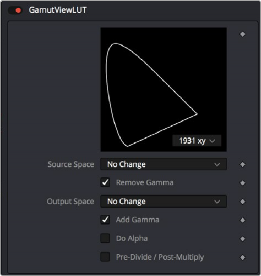
The Gamut View LUT Editor
Editing the Log-Lin View LUT
![]()
The Log-Lin LUT lets you apply a Log to Lin or Lin to Log operation using the Mode pop-up menu. You can choose the type of log-encoding to process from the Log Type drop-down, and choose whether to lock the R, G, and B channels together. A level adjustment lets you redefine the digital range of values used for the output, while Soft Clip (Knee), Film Stock Gamma, and Conversion Gamma sliders let you further customize the color transform. Lastly, a Conversion Table field and Browse button let you add an additional LUT as part of this operation.
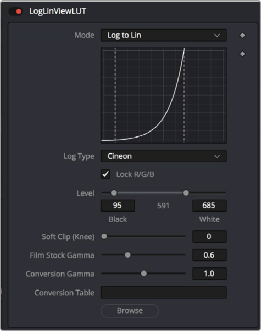
The Log-Lin LUT Editor