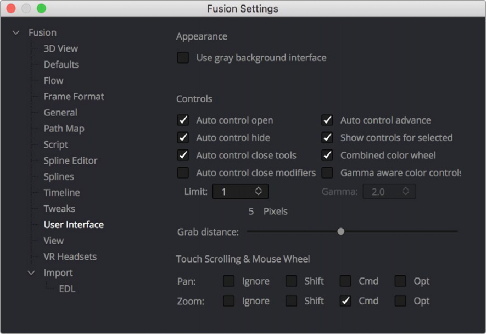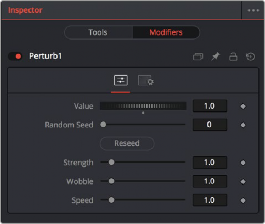
< Previous | Contents | Next >
— The Modifiers panel is where you edit optional extensions to the tool’s standard toolset as well as automated expressions that you can attach to individual parameters to create animated effects. Additionally, certain nodes such as the Paint node generate data such as Strokes, which are saved in the Modifiers panel.
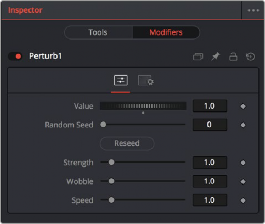
Modifiers displayed in the Modifiers panel
Customizing the Inspector
You can customize how the Inspector is presented in a variety of ways.
Inspector Height
![]()
A small arrow button at the far right of the UI toolbar lets you toggle the Inspector between full-height and half-height views, depending on how much room you need for editing parameters.
![]()
The Maximize button on the left side of the Inspector
In maximized height mode, the Inspector takes up up the entire right side of the UI, letting you see every control that a node has available, or creating enough room to see the parameters of two or three pinned nodes all at once. In half-height mode, the top of the Inspector is aligned with the tops of the viewers, expanding the horizontal space that’s available for the Node Editor.
Inspector Display Preferences
By default, you see only selected nodes in the Inspector, and only the Active node is expanded to show its controls. You can change this behavior by choosing Fusion > Fusion Settings in the Fusion page
or File > Preferences in Fusion Studio and opening the User Interface panel. In the User Interface, checkboxes manage the display of controls.