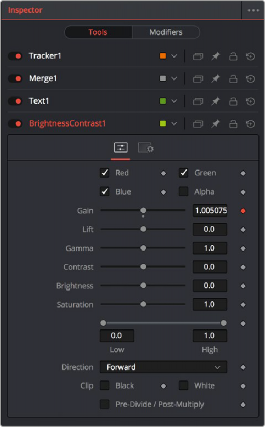< Previous | Contents | Next >
Control preferences in the User Interface category
— Auto Control Open: When enabled (the default), whichever node is active automatically opens its controls in the Inspector. When disabled, selecting an active node opens that node’s Inspector header in the Inspector, but the parameters remain hidden unless you click the Inspector header.
— Auto Control Hide: When enabled (the default), only selected nodes are visible in the Inspector, and all deselected nodes are automatically removed from the Inspector to reduce clutter. When disabled, parameters from selected nodes remain in the Inspector, even when those nodes are deselected, so that the Inspector accumulates the parameters of every node you select over time.
![]()
— Auto Control Close Tools: When enabled (the default), only the parameters for the active node can be exposed. When disabled, you can open the parameters of multiple nodes in the Inspector if you want.
— Auto Controls for Selected: When enabled (the default), selecting multiple nodes opens multiple control headers for those nodes in the Inspector. When disabled, only the active node appears in the Inspector; multi-selected nodes highlighted in white do not appear.
Opening Nodes in the Inspector
Before you can edit a node’s parameters, you need to open it in the Inspector.
— Select one or more nodes from the Node Editor, Keyframes Editor, or Spline Editor.
When you select a single node so that it’s highlighted orange in the Node Editor, all of its parameters appear in the Inspector. If you select multiple nodes at once, Inspector headers appear for each selected node (highlighted in white in the Node Editor), but the parameters for the active node (highlighted in orange) are exposed for editing.