< Previous | Contents | Next >
There are two types of contextual menus you can invoke within the Inspector.
Node Contextual Menus
To display the Node Context menu from the Inspector, right-click on the Inspector header. The node’s contextual menu includes the same menu options that are accessed by right-clicking on a node in the Node Editor. see Chapter 67, “Working in the Node Editor.” in the DaVinci Resolve Reference Manual or Chapter 5 in the Fusion Reference Manual for more information on these options.
Parameter Contextual Menus
The contextual menu for individual parameters is accessed by right-clicking over the parameter’s name, slider, thumbwheel, range control, button array, or other control type. For example, right- clicking on a slider will provide the slider’s contextual menu, with options to animate the control or add additional modifiers. Many of these options were described in this chapter.
Customizing Node Parameters with User Controls
The user interface for each node in Fusion is designed to provide access to the parameters in a logical manner. Sometimes, though, you may want to add, hide, or change the controls. This is commonly done for simple expressions and macros, but it can be done for usability and aesthetic reasons for favorites and presets.
![]()
User custom controls can be added or edited via the Edit Control dialog. Right-click the name of a node in the Inspector (in the header bar) and choose Edit Control from the contextual menu. A new window will appear, titled Edit Control.
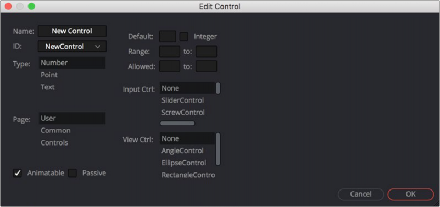
The Edit Control window
In the Input attributes, you can select an existing control or create a new one, name it, define the type, and assign it to a tab. In the Type attributes, you define the input controls, the defaults and ranges, and whether it has an onscreen preview control. The Input Ctrl attributes box contains settings specific to the selected node control, and the View Ctrl attributes box contains settings for the preview control, if any.