< Previous | Contents | Next >
Drag and Drop Keyframe Editing
Here are pointer-based keyframe editing methods that will get you started.
— Click a single keyframe to select it.
— Drag a bounding box over a series of keyframes to select them all.
— Command-click to select discontiguous keyframes.
— Shift-click the first and last of a range of keyframes to select a contiguous range.
— You can drag keyframes left and right to reposition them in time.
— You can right-click one or more selected keyframes and use contextual menu commands to change keyframe interpolation, copy/paste keyframes, or even create new keyframes.
Keyframe Editing Using the Time Editor
A drop-down and editing field at the bottom right of the Keyframes Editor lets you numerically edit the timing, in frames, of any selected keyframe, making it easy to make precise adjustments.
— Select a keyframe, and then enter a new frame number in the Time Edit box.
— Choose T Offset from the Time Editor drop-down, select one or more keyframes, and enter a frame offset.
![]()
— Choose T Scale from the Time Editor drop-down, select one or more keyframes, and enter a frame offset.
![]()
The Time button can switch to Time Offset or Time Scale for moving keyframes.
The Keyframe Spreadsheet
If you turn on the Spreadsheet and then click on the name of a layer in the keyframe track, the numeric time position and value (or values if it’s a multi-dimensional parameter) of each keyframe appear as entries in the cells of the Spreadsheet. Each column represents one keyframe, while each row represents a single aspect of each keyframe.
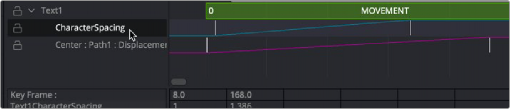
Editing keyframes in the Spreadsheet