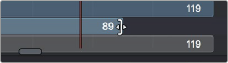
< Previous | Contents | Next >
— Drag on either end of the node’s segment in the Timeline.
The cursor changes to a vertical bar with a single arrow when the cursor is in the right location to trim.
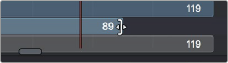
The Trim cursor
Holding the First or Last Frame
If you want to hold a Loader’s first or last frame of a clip for a certain number of frames, also called a freeze frame, you can hold Command while you drag beyond the first or last of the segment in
the Timeline.
![]()
Working with Keyframes in the Timeline
Keyframes can be drawn in one of two ways. When keyframe tracks are closed, they’re drawn over the node’s segment. Clicking on the disclosure icon to the left of the node’s name in the track
header expands the display so each keyframed parameter has its own track in the Timeline, enabling precise editing.
Furthermore, each keyframe track, whether open or closed, exposes a miniature curve overlay that provides a visual representation of the rise and fall of keyframed values. This little overlay isn’t directly editable.
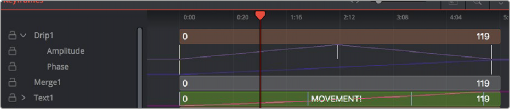
The Drip1 segment has its keyframe tracks exposed, while the Text1 segment has its keyframe tracks collapsed so they’re displayed within the segment.