< Previous | Contents | Next >
The toolbar across the bottom of the Spline Editor represents the most common operations applied to an animation spline. The various operations represented in the toolbar are all accessible from the graph’s context menu as well, but the following buttons provide a faster shortcut.
![]()
Spline toolbar buttons
Playhead
The playhead is the thin red vertical bar that runs vertically through the Spline Editor graph and represents the current time of the comp. You can drag the playhead to change the current time.
Status Bar
The status bar in the lower-right corner of the Fusion window regularly displays information about the position of the pointer, along with the time and value axes.
Contextual Menus
There are two contextual menus accessible from the Spline Editor. The Spline contextual menu is displayed by right-clicking over the graph, while the Guide contextual menu is displayed by right- clicking on the Time Ruler above the graph.
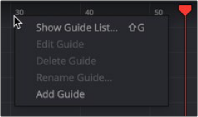
![]()
Right-click on the horizontal axis Time Ruler for the Guide menu
Renaming Splines
The name of a spline in the header is based on the parameter it animates. You can change the name of a spline by right-clicking on it in the header and choosing Rename Spline from the contextual menu.
Changing Spline Colors
Each spline in the graph is assigned a different color, making individual splines easier to identify when multiple splines are visible at once. When the spline is active, a round color swatch is displayed next to the spline’s name in the header.
1 Click on the color circle next to the spline name in the header.
2 Or right-click on the name of the spline in the header and choose Change Color from the contextual menu.
3 Select the new color from the dialog box that appears and click OK.