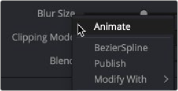
< Previous | Contents | Next >
By default, a newly-created marker snaps to the closest frame. Moving markers with the mouse also snaps them to the current frame. You can change this behavior by selecting Options > Autosnap Markers > None or by selecting Options > Autosnap Markers > Field from the contextual menu.
Creating Animation Splines
Animation splines are created automatically when you keyframe a parameter in the Inspector or the Keyframes Editor. However, you can create an animation spline without first having to add a keyframe.
— Right-click on the parameter to be animated in the Inspector, and choose Animate from the contextual menu.
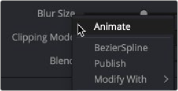
Choosing Animation from the menu displays a spline in the Spline Editor
Selecting Animate from the contextual menu connects the parameter to the default spline type. This is usually a Bézier Spline unless you change the default spline in the Defaults panel of the Fusion Preferences.
![]()
Deleting Animation Splines
To remove an animation spline from a parameter, right-click on the control in the Inspector and select Remove [tool parameter’s name] from the contextual menu. Removing a spline from a parameter only deletes the spline if no other tool in the composition is connected to the same spline at that time.
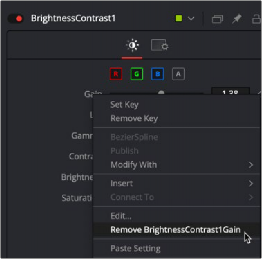
Removing a spline from a parameter removes the animation