< Previous | Contents | Next >
— Merge: When set to None, nothing happens. When set to Merge, connecting the outputs of two tools or dragging multiple clips on the Node Editor uses a standard Merge. Other valid options for this are Anaglyph, Channel Booleans, and Dissolve.
— Use Merge Only When Connecting Outputs Directly: When this option is active, Merges are not automatically added when you drag multiple clips from the Finder or Windows Explorer onto the Flow area.
Global Range
Using the Start and End fields, you can define the Global Start and End frames used when creating new compositions.
Time Code
You use this option to determine whether new compositions will default to showing SMPTE Time Code or frames (Feet + Frames) to represent time.
Flow
![]()
Many of the same options found in the Node Editor’s contextual menu, like settings for Tile Picture, the Navigator, and Pipe Style, are found in this category.
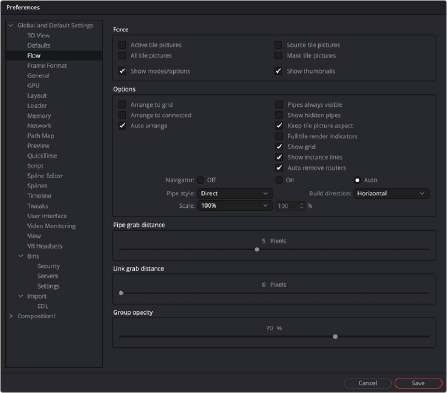
The Flow preferences
Force
The Force section can set the default to display pictures in certain tool tiles in the Node Editor rather than showing plane tiles. The Active checkbox sets pictures for the actively selected tool, the All checkbox enables pictures for all tiles, and the Source and Mask checkbox enables tile pictures for just Source and Mask tools.
When All is enabled, the picture shown will either be a thumbnail of the image rendered by the tool if the tool has rendered, or if the Show Thumbnails option is disabled, the tool’s default icon is used. Concatenated transforms will also show a default icon.
— Show Modes/Options: Enabling this option will display icons in the tool tile depicting various states, like Disk Caching or Locked.
— Show Thumbnails: When this checkbox is selected, tool tiles set to show tile pictures will
display the rendered output of the tool. When the checkbox is cleared, the default icon for the tool is used instead.
Options
The Options section includes several settings that control or aid in the layout and alignment of tools in the Node Editor.
— Arrange to Grid: This enables a new node tree’s Snap to Grid option to force the tool layout to align with the grid marks in the flow.
— Arrange to Connected: Tools snap to the vertical or horizontal positions of other tools they are connected to.
— Auto Arrange: This option enables the Node Editor to shift the position of tools as needed to make space when inserting new tools or auto-merging layers.
— Show Grid: This enables or disables the display of the Node Editor’s background grid.
— Auto Remove Routers: Pipe Routers or “elbow nodes” in the Node Editor are considered “orphaned” if the tools connected to either the input or output are deleted. When this option is enabled, Orphaned Routers are automatically deleted.
— Pipes Always Visible: When enabled, the connection lines between tools are drawn over the top of the tool tiles.
![]()
— Keep Tile Picture Aspect: Enabling this option forces tool tile thumbnail pictures to preserve the aspect of the original image in the thumbnail.
— Full Tile Render Indicators: Enabling this checkbox causes the entire tile to change color when it is processing. This can make it easier to identify which tools are processing in a large
composition. The coloring itself will form a progress bar to alert you to how close slower tools are to finishing their process.
— Show Instance Links: This option is used to select whether Instance tools will show links, displayed as green lines, between Instance tools.
— Navigator: The Navigator is a small square overview of the entire composition. It is used to quickly navigate to different parts of a node tree while you are zoomed in. The checkboxes in this section determine when the Navigator is displayed, if at all.
— On: The Navigator will always be visible.
— Off: The Navigator will always be hidden.
— Auto: The Navigator will only be visible when the Node Editor’s contents exceed the currently visible Work area.
— Pipe Style: This drop-down menu selects which method is used to draw connections between tools. The Direct method uses a straight line between tools, and Orthogonal uses horizontal and vertical lines.